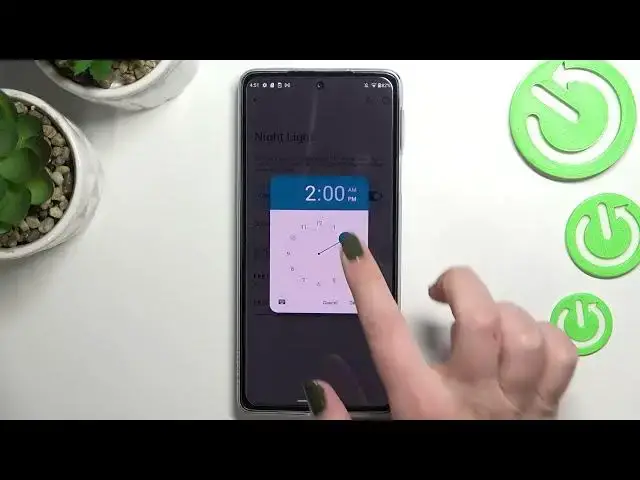0:00
Hi everyone! In front of me I've got Motorola Edge 30 Pro and let me share
0:11
with you how to enable the night light or a comfort mode. So first of all I will
0:15
show you how to customize this mode and after that I'll show much faster access
0:19
to this feature. So let's begin with opening the settings and here we have to
0:23
scroll down a little bit to find the display. Now let's scroll down to find
0:28
the color section and as you can see on the very first position we've got the night light which is simply the name of this feature in this device. I mean of
0:34
the iComfort mode. So of course you can turn it on without any customization
0:39
just by tapping on the switcher here and as you can see the screen turns a
0:43
little bit yellowish and the colors are dull and it is in order to filter the
0:48
blue light. It will be also much much easier for you to look at the screen at the dim light. So of course you can leave it like this, you do not have to
0:55
customize it but if you'd like to just tap on the night light option and here
0:59
we've got actually two options which we can let's say customize. So first of all
1:03
we can schedule the night light or iComfort mode and just tap on it and as
1:07
you can see you can turn it on at custom time or we can set it from sunset to
1:11
sunrise. Obviously after picking the custom time just by tapping on it you
1:15
will be able to pick the start time and end time but if you'd like to set from
1:20
sunset to sunrise then your device will automatically decide when the sunset and
1:24
sunrise are. So let's get back to the custom time. As you can see we've got the
1:28
start time and after tapping on it you will be able to pick the hour from the
1:32
clock. The same situation with end time. Just tap on OK and as you can see the
1:38
screen just got back to its normal state without the night light applied. Obviously because we are not between the start and end time. But let me stick to
1:47
the none option so we will simply we will simply have to do it manually. I
1:55
mean turn it on or off and under it we've got the switcher which is
1:59
connected with the intensity of that feature and by going to the left we can
2:03
make it much much cooler. It is almost invisible I would say and we're going to
2:07
the right much much warmer. It's almost orange I would say. So it's of
2:12
course up to you which option you'd like to use, which option you'd like to set, which one
2:16
is most comfortable for you. So basically this is the whole customization of this feature and if you'd like to have much faster access to
2:23
it so without the need to go through the settings to this option all you have to
2:28
do is to simply unroll the top bar, unroll it fully and here we have to find
2:33
the night light. And as you can see in my case it is right here on this fourth
2:39
page let's say. Right now it is turned on. If you'd like to turn it off just tap on
2:44
it and the screen will get back to its normal state. Of course you can turn it on the same way. So actually this is it. This is how to enable the night light or
2:53
a comfort mode in your Motorola Edge 30 Pro. Thank you so much for watching. I
2:57
hope that this video was helpful and if it was please hit the subscribe button and leave the thumbs up