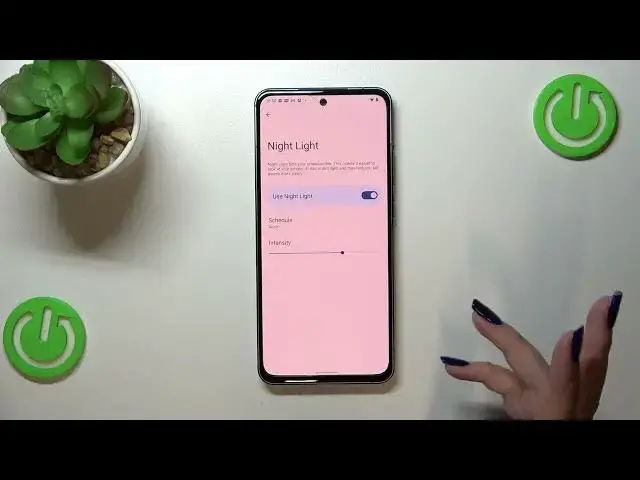0:00
Hi everyone! In front of me I've got Nokia X30 and let me share with you how to enable the night
0:05
light or eye comfort mode. So first of all let's enter the settings because I'd like to begin with
0:14
the customization of this mode and after that I'll show you much much faster access to this feature
0:18
so you won't have to go through the whole settings to get to it. So let's open the settings as I said
0:26
Now we have to scroll down to find the display and here let's scroll down to find the color
0:32
section. Here we've got the night light so as you can see this is the name of the eye comfort mode
0:36
in this device and basically we can start with turning it on without the customization. So just
0:42
tap on the switcher here and as you can see the screen turns a little bit yellowish, a little bit
0:48
dull, I mean the colors are dull or even kind of amber maybe color. It is because that
0:57
thanks to this your device will simply filter the blue light and it will be much much easier for you
1:02
to look at the screen at the dim light. So if you're a night owl, if you really like to use
1:09
the device at night when the light around you is not really bright, is not really good, then I
1:16
highly recommend to simply use this mode because thanks to this your eyes will not get tired
1:22
that much. So of course you can leave it like this but we can customize it. So let's tap on
1:27
the night light and as you can see here we've got two different options. So let's start with the
1:32
intensity. This switcher will allow us to change the intensity of that feature obviously. By going
1:38
to the left we can make it cooler. It's kind of visible but not really not really much and by going
1:45
to the right warmer and right now it is really yellowish. I mean it is visible. Of course set
1:53
it just like you want to. Here we've got the schedule option so we can turn it on at custom
1:58
time. So we can freely pick the start and the end time. So let's tap on it and from the clock
2:03
just pick the hour, particular hour and as you can see the screen immediately turns to the
2:09
yellowish tones. It is of course because we are between the start and the end time
2:15
And here we had also another option so turn it on from sunset to sunrise and it means that your
2:21
device will automatically decide when the sunset and sunrise are and they are I believe
2:28
location-based and then it will simply turn on or off the night light. But I will keep the option
2:36
none. Let me turn it on and basically this is the whole customization of the night light and of
2:42
course right now I can show you much faster access. And basically all we have to do is to simply
2:48
unroll the top bar and unroll it fully and right here we have to just switch to the other page
2:57
and here we've got the night light. It is right now obviously turned on so if you want to turn it
3:02
off just tap on it and as you can see the screen will immediately get back to its normal state
3:07
You can turn it on again to to have this mode on. So basically that's all. This is how to enable the
3:13
eye comfort mode in your Nokia X13. Thank you so much for watching. I hope that this video was
3:18
helpful and if it was please hit the subscribe button and leave the thumbs up