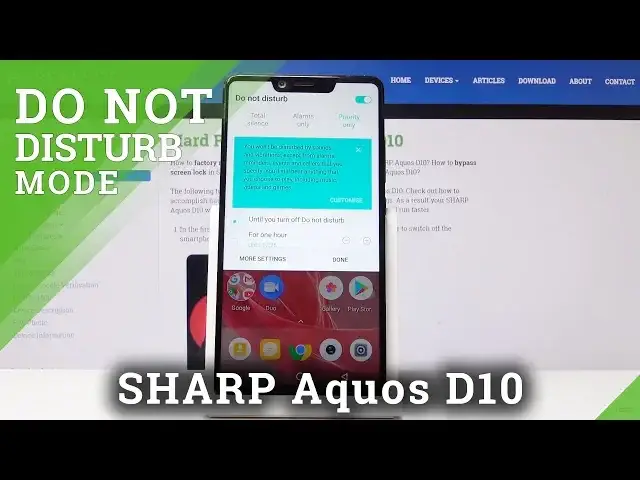0:00
Here I've got a Sharpie 10 and let me show you how to activate and use the
0:08
Do Not Disturb mode on the following device. So at first you have to slide down the upper bar, locate and click on Do Not Disturb mode icon and by tapping on this
0:16
switcher you can activate silent mode. But now you have to decide which mode you
0:20
would like to apply so you can pick total silence, the first one, so
0:24
everything will be silence beside the alerts, then alarms only so then only
0:31
alarms will be able to reach you and priority only, here only sounds that you
0:37
specify will be able to interrupt the peace in your device. So now let me pick
0:43
for example alarms only and it's time to select the period of time on which it
0:48
should be active so you can either choose until you turn it off or for some
0:52
particular period of time let me choose four hours and then click on done. And
0:56
that's all now your device is in silent mode so no one will be able to interrupt
1:01
you and then you can switch it off the same way simply by sliding down the
1:05
upper bar and then clicking on DND mode then switch it off. If you would like to
1:10
personalize the DND mode simply click on more settings and now you can specify
1:15
priority only allows so here you can for example remove reminders from it, leave
1:20
events then you can activate messages from for example contacts only and let
1:28
me allow also calls from start contacts only. Finally there is also one very
1:33
useful feature like repeat callers so you can activate it and if the same
1:37
person will call you a second time within a 15 minute period then it will allow it. So let me go back and then you can also check the disturbances so you
1:47
can switch on and off the visual effects if you want to. And that's
1:54
basically all. This is how you can use and activate do not disturb mode in your
1:58
device in your share B10. Thank you for watching, please subscribe our channel
2:02
and leave a thumbs up