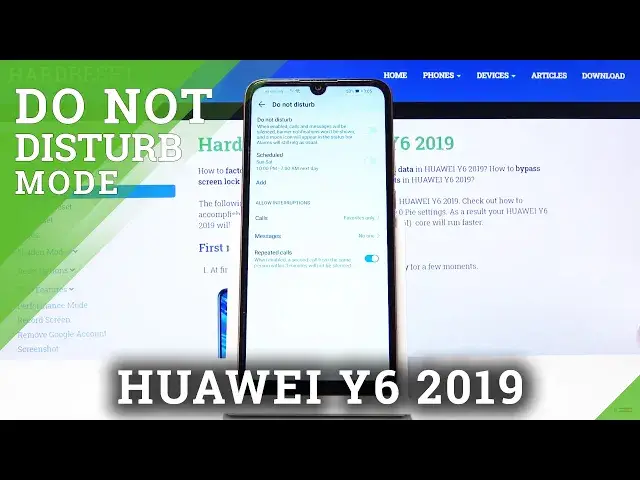0:00
Welcome, I'm from the museum Huawei Y6 from 2019 and today I'll show you how to enable
0:11
and set up the Do Not Disturb mode. Now to get started let's pull down the notification panel and see if we have the toggle right here
0:18
It looks like it's not so let's tap on the pencil and add it
0:22
And it's this little moon icon right here so you want to grab it, drag it over, drop
0:28
it and go back. And as you can see now we have the Do Not Disturb mode here
0:32
Now before you actually tap on it to enable it you do want to hold it
0:36
This will take us to the settings where we have customizing options
0:40
So we have messages and calls as you can see. Let's start with calls
0:45
You can accept calls from everyone, contacts only, favorites or none. Now this is when the Do Not Disturb mode is enabled so select whichever one you want
0:56
And as you've seen I have just selected no one. And there is also an option that bypasses this which is the repeated calls and if someone
1:04
calls me twice within a three minute period it will actually be able to still reach me
1:09
no matter what. It's right here. So they will literally bypass this option right here if this is checked on
1:16
Then we have also messages. Again select whichever one you want. Now repeated calls does not bypass the messages so messages, whatever you said, that's how
1:26
it will be. And then also we have above that schedule. So we can either modify the one that is preloaded there for, what was it, Saturday and Sunday
1:37
it looks like weekends. So you can create our own by simply tapping on add one and then selecting days of the week
1:46
So we have Monday through Friday, Saturday, Sunday, every day or custom. Custom will give us this popup where we can select whichever one we want
1:53
So I'm just going to go and select every other. Tap on done
1:57
Then we have from, so the start time. Select whatever time you want to, again, whatever time you want
2:05
And that's about it. Once that is set you can leave it
2:09
It automatically is enabled as you can see right here. So when the time comes, which will be 12pm, it will automatically turn on and then turn
2:17
off at 7am or pm. So that is the automatic one. Apart from that, you can still check it on and off yourself by simply tapping on a toggle
2:30
once you have set it up. So let's enable it. And now we're in do not disturb mode
2:36
And once you're done, you will need to turn it off yourself again
2:40
Otherwise the phone will stay in do not disturb mode. So if you found this very helpful, don't forget to hit like, subscribe and thanks for watching