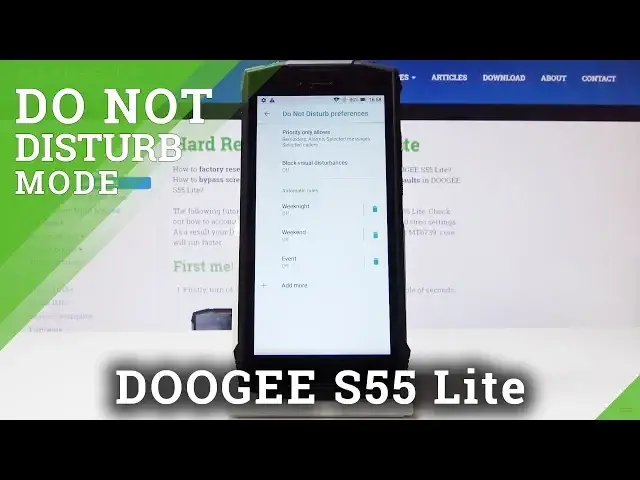0:00
Here I've got the Dojin S55 flight and let me show you how to activate Do Not Disturb
0:11
mode on the following device. So at first slide down the upper bar and now here you will notice the Ending Mode icon
0:18
Simply click on it to activate it. And that's it. Now it's active
0:24
If you would like to change the mode, simply click on Priority Only and select the mode
0:28
that you would like to have, so it can be Alarms Only, so everything except alarms will
0:33
be muted. Total Silence, this mode will block all sounds and vibrations, including alarms, music, videos
0:39
and games, but you will still be able to make phone calls
0:43
And then the Priority Only, so only the things that you will specify will be able to reach you
0:50
Then you can also pick if you would like to switch it on until you turn this mode off
0:56
or for some particular time. So here you can personalize it, for example, for 6-7 hours as you wish and click on Done
1:04
Obviously, you can switch it off then by tapping on this icon
1:09
You can also personalize this mode through the settings. So just open the list of all applications, go to the settings, find and pick sound and
1:20
go to Do Not Disturb Mode Preferences. And here you can personalize Priority Only, so you can pick if reminders should be allowed
1:29
or events, so it's up to you. Then tap on Messages to select if you would like to receive messages from anyone, from
1:36
Contacts Only, from Start Contacts Only or from none of above. I will pick Contacts Only
1:42
And then you can do exactly the same things with calls. So I will pick from Anyone or from Start Contacts Only because this one will allow us to enable
1:53
another feature, which is Repeat Colors. So if you would like to activate it, then if the same person calls you a second time
2:00
within a 15-minute period, then it will allow it. So this is how you can personalize this mode
2:05
And you can also block visual disturbances. Click on here and then you can allow or block them when screen is on and off
2:14
So it's up to you what you will do with it as you wish
2:18
And finally, you can set some automatic rules. So just click on Add More, Add a New Rule
2:24
Select if it should be event on or time rule. Let me pick time rule and name it, for example, Wake Up. Okay
2:33
And then select the days. So let me pick Monday, Tuesday, Wednesday, Thursday and Friday
2:44
And the start hour should be 10. Then the end hour can be 6
2:50
So every day from Monday to Friday between 10 and 6 next day, D&D mode will be active
2:57
So you will be able to sleep well. And you can obviously select the mode which should be active
3:02
Then I will pick Alarms Only. And you can also allow this mode which this alarm can overwrite and time
3:09
It's truly useful because if you will pick, for example, Total Silence, then it's truly
3:14
useful because otherwise you will not hear your alarm. So let me go back
3:19
And then if you would like to delete some rules, simply tap on the bin icon and confirm
3:22
it by tapping on Delete. And now it's permanently removed. So that's basically all
3:28
This is how you can enable, use and personalize D&D mode in your Doji
3:33
Thank you for watching. Please subscribe to our channel and leave the thumbs up