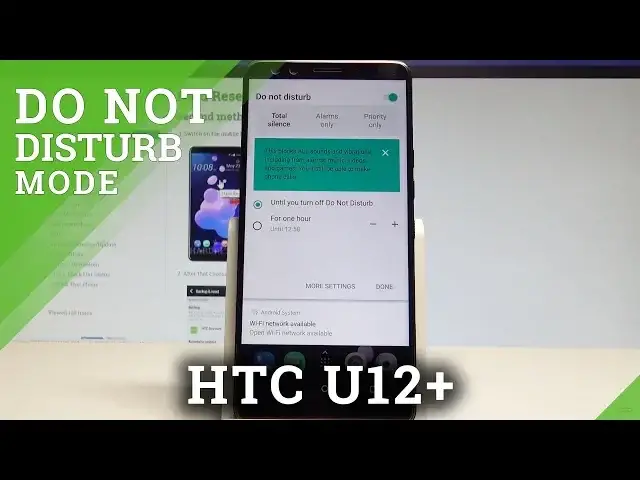0:00
Here I have HTC U12 Plus and let me show you how to use and how to set up the Do Not Disturb
0:11
mode on the following device. So at the very beginning let's use upper bar, then let's find and select the Do Not Disturb
0:19
right here, let's just tap it and as you can see that way you can enable the alarms only
0:25
But if you use this arrow right here, you can switch from alarms only to total silence
0:30
so you can block all sounds and vibrations including from alarms, music, videos and games
0:37
but of course you still be able to make a phone calls. You can also select the priority only so you won't be disturbed by sounds and vibrations
0:44
except from alarms, reminders, events, colors that you previously specified. And you may also use this alarms only mode
0:54
What's also really interesting you can set up this Do Not Disturb for an hour or for
0:58
another period of time or you can choose until you turn it off
1:02
Alright let me tap done, as you can see right here the alarms only is activated, here is
1:08
also the icon of this mode. If you would like to find settings of Do Not Disturb let's find the apps icon, choose settings
1:18
scroll down and select the following options, sound right here
1:28
Now you can choose advanced, you can choose Do Not Disturb preferences and for example
1:33
you can here handle with some priority rules so you can set up the reminders, events, calls
1:41
messages and other stuff you can handle with all of these rules right here
1:47
For example you can enable calls from some favorite contacts, you can also go back and
1:51
choose some automatic rules to for example turn on Do Not Disturb every weekend or every weeknight
1:59
So that's it, to disable Do Not Disturb let's use the same icon right here and now you can
2:06
use your device in a normal way. Thank you for watching, please subscribe our channel and leave thumbs up under the video