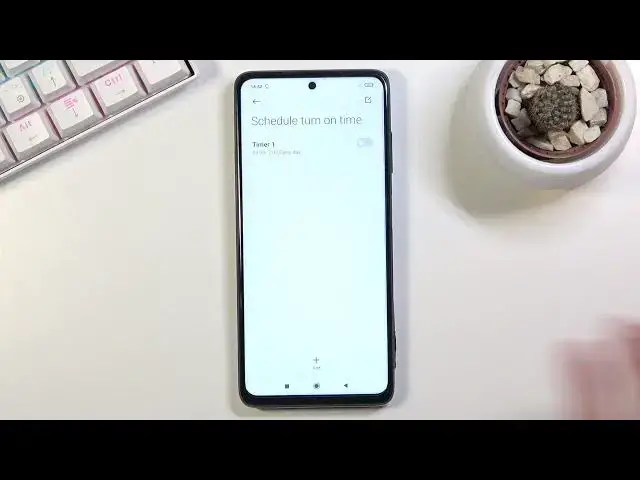0:00
Welcome and follow me is a Poco X3 Pro and today I'll show you how to enable
0:12
and set up the Do Not Disturb mode. And to get started you want to find a toggle
0:16
in your notification panel so let's pull it down and find it so it's right here
0:22
now it's not called Do Not Disturb mode it's just acronym right here so DND
0:28
once you find that you can hold it and this will quickly take us to general
0:34
settings location now we do have to still find the Do Not Disturb mode
0:38
somewhere here so I'm going to not disturb even though it just says off
0:44
making it look like it's a switch when you tap on it it will actually take you
0:48
to the settings and in here we have the toggle for it we have always or when
0:54
devices locked not really sure what that refers to I guess that Do Not
0:59
Disturb mode a kind of weird way to describe it but then we actually have
1:03
the important ones so exceptions for incoming calls and you have option
1:07
between anyone contacts favorites or none and then below that we have
1:12
notify about repeated callers option which will basically notify you if someone tries to call you assuming they call you twice within a 15-minute period
1:21
so if you enable this you will get a notification completely bypassing any
1:27
kind of other settings that are associated with it as you can see right
1:30
now incoming calls basically you shouldn't have anything coming through because it's set to none but with this option if someone tries to call you
1:39
twice you will be notified that that someone is trying to reach you and then
1:44
at the bottom as a last option we have a schedule which will simply allow you to
1:48
set up a schedule for your Do Not Disturb mode which basically will allow
1:53
you to not ever need to do anything with it once you set it up here once you can
2:00
just forget about it and it will turn on and off automatically based on the
2:03
provided time and and day of the week so yeah now we can tap on it right over
2:10
here and simply set the three different options so start and time and days of
2:16
the week that we wanted to repeat and once you save it if you change anything
2:21
just quickly change something she doesn't and I automatically enable it so
2:28
yeah once you set it up make sure you tap on the toggle right here to turn it
2:32
on and this option will be completely independent so you don't need to actually
2:36
turn on Do Not Disturb mode from here it will turn it on automatically when the
2:40
time is well one time actually approaches the schedule timer but you
2:47
can still turn it on manually yourself either through here or through the
2:51
settings it's completely up to you once you turn it on it will abide by the
2:56
settings that we have chosen and there and once you're done you can simply turn
3:01
it off by tapping on it once more like so now that being said if you found this
3:07
video helpful don't forget to hit like subscribe and thanks for watching