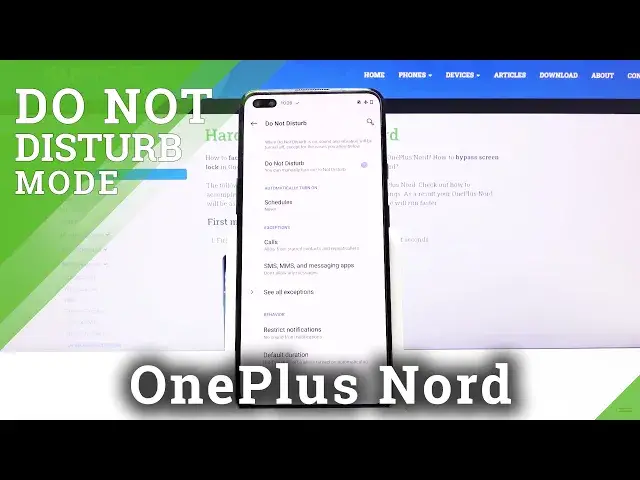0:00
Welcome, I'm Fenom is a OnePlus Nord and today I'll show you how to enable and set up the
0:12
Do Not Disturb mode. And to get started, let's pull down the notification panel and find the Do Not Disturb mode, which
0:18
for me is right over here. And you want to hold the toggle, this will take us to the settings where you can customize it
0:26
So number one, first thing is for the toggle to turn it on, which for now I would suggest
0:31
to disregard it. And then go to the next one, which is a schedule
0:34
Now once you tap on it, you can add your custom schedule, name it whatever you want
0:40
And from here, you can select the days of the week that it will be turning on
0:45
And then also the start time and end time in those days
0:50
And then at the bottom you have the alarm can override end time, that is completely up to you
0:54
So if you set an alarm clock and it's somewhere in between the Do Not Disturb mode, it will
0:59
simply end it for that day. And then Do Not Disturb behavior, so this is basically one that we can set for each
1:08
schedule by customizing it ourselves. Or we can just use the default one, which we will go through right now by backing out
1:17
and in here. So you have the exceptions for calls, so we have allow calls from anyone, contacts
1:24
only, favorite contacts, or from no one. Select whichever one you want
1:29
Now if you go for no one, there is also an option right here to allow repeated callers
1:34
And if someone calls you twice within a 15 minute period, they will be able to reach you the second time around, even though they shouldn't be
1:42
So if you want that, you can check it on. If not, keep it off
1:46
It's a good option to have in terms of emergencies, I would say. Now if we back out, we have messages
1:52
Same thing as contacts or calls without the 15 minute exception. So again, select whichever one you want
2:01
And then CL exception, so here we have the majority of the sound options, so allow alarms
2:08
play sounds, and stuff like that. So you can also select whichever one you want or don't want
2:15
And then, restrict notifications. So this is just an option for behavior of notifications, if you can see them or not
2:22
you can customize it even further. As you can see, you have two options right here
2:27
No visual or sound from notifications, or no sound from notifications, so you still
2:31
will see it when someone tried to call you. And that's about it
2:36
Now once everything is set up here, you can simply leave this mode and tap on that toggle
2:40
to turn it on. And when you turn it on manually, you will need to remember to turn it off later on yourself
2:47
If it's set to a schedule, then it will turn on and off on its own, and you don't really
2:51
have to do anything. And that is how you set it up and enable it
2:56
And if you found this very helpful, don't forget to hit like, subscribe, and thanks