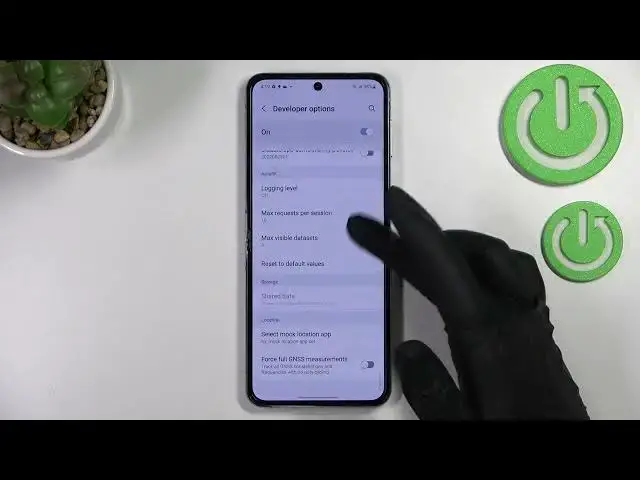0:00
Hi everyone, in front of me I've got Samsung Galaxy Z Flip 4 and let me share
0:04
with you how to enable the developer options on this device. So first of all we have to find and open the settings so let's do it and here
0:17
and let's scroll down to the very very bottom in order to find the about phone
0:21
Now we have to enter the software information and find the build number. As
0:27
you can see it's right here because it is crucial to activate the developer options. So if you've got it all you have to do is to simply keep tapping on it
0:34
until you'll see that you're in the developer mode. Be aware that if you've
0:38
got any kind of screen not currently set then your device will ask you to enter
0:42
it in order to confirm your whole step. So after that we can simply go back to
0:46
the general settings and as you can see after scrolling down right under the
0:51
about phone we will have the developer options. So simply enter and here we've
0:55
got plenty of advanced settings which we can customize. So for example we can turn
1:00
option to don't keep activities which simply means that your device will turn
1:04
off completely the apps from which you will get back. Here you can change the
1:08
window animations, you can show surface updates. Here you've got some options which are connected to Bluetooth and overall to the networking because as
1:16
you can see we've got also the Wi-Fi. We've got the USB options. So quite
1:22
a lot of options to choose from to activate or to customize. So if you'd
1:27
like to turn on the feature all you have to do is to simply tap on the switcher on it. So for example we can force the RTL layout direction and as
1:36
you can see it will be immediately applied. Of course you can turn it off the same way. So if you've got the options without the switcher for example
1:44
like here in the transition animation scale just tap on it in order to
1:49
open much more advanced settings. So if you're done with customization of
1:54
developer options and if you'd like to turn them off all you have to do is to
1:58
simply tap on this switcher at the top and as you can see most of the options
2:02
will be inactive and after getting back to the general settings they will
2:06
disappear from the list. But of course no worries you can customize them again just go back to the build number step and keep tapping. So
2:16
actually that's all. This is how to enable developer options in your
2:19
Samsung Galaxy Z Flip 4. Thank you so much for watching I hope that this video
2:24
was helpful and if it was please hit the subscribe button and leave the thumbs up