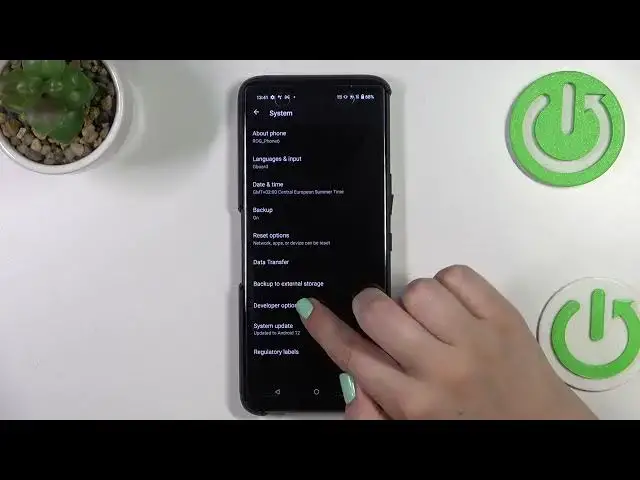0:00
Hi everyone, in front of me I've got Asus ROG Phone 6 Pro and let me share with you
0:05
how to enable developer options on this device. So first of all we have to enter the settings and now let's scroll down to the very very
0:16
bottom to find system. Now let's enter about phone which should be at the very top and now let's scroll down
0:24
Here we have to enter the software information and as you can see right here we've got the
0:28
build number and we need it in order to activate the developer options
0:34
So basically all we have to do right now is to simply keep tapping on it until we will
0:37
see that we are in the developer mode. As you can see I've got the screen locked so I have to enter it in order to confirm
0:44
your step and here we've got the information that we are a developer
0:48
So now we can go back to the general settings in order to find the developer options and
0:54
as you can see they will simply appear in the system section
0:59
So let's enter and here we've got plenty of advanced settings which we can customize
1:05
So for example we can turn on the option to don't keep activities which means simply that
1:11
your device will destroy every activity as soon as the user leaves it so you will not
1:17
have anything opened in recents. You can show the service updates, show visual feedback for tabs
1:23
Here you've got some options which are connected to Bluetooth and actually overall to the networking
1:28
because we've got the Wi-Fi also here and so on and so on
1:31
So we've got a lot of options to choose from to customize to turn on or off and in order
1:37
to turn it on just tap on the switcher on the option and as you can see right now it
1:42
is actually immediately activated and applied. Of course you can turn it off the same way
1:47
If you've got the options without the switcher so for example like here in the window animation
1:51
scale just tap on it in order to open much more advanced settings
1:56
So if you are done with customization of developer options and if you'd like to turn them off
2:00
all you have to do is to simply tap on the switcher at the very top
2:05
So after tapping on that you can see that most of the options will be inactive and after
2:09
getting back to the system section the developer options will disappear. But of course no worries you can customize them again just go back to the build number
2:17
step and keep tapping. So actually this is it. This is how to enable developer options in your Asus ROG Phone 6 Pro
2:27
Thank you so much for watching. I hope that this video was helpful and if it was please hit the subscribe button and