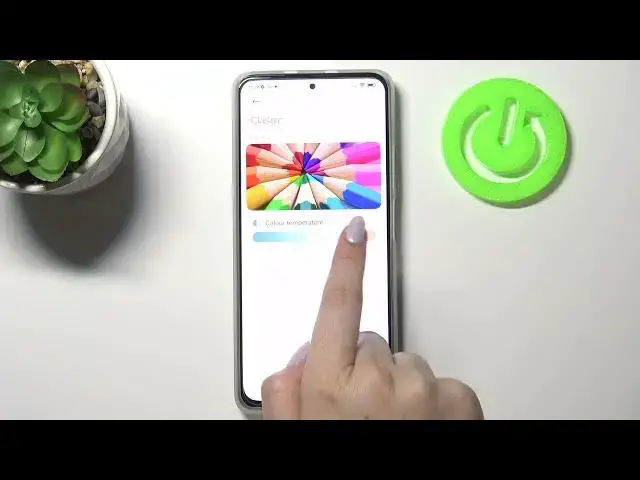0:00
Hi everyone, here we've got Xiaomi Mi 11i and let me share with you how to enable the
0:10
night light or eye comfort mode. So first of all, let's enter the settings because we will customize it and then I'll
0:16
show you much faster access to this feature. Now we can tap on display here and as you can see in the screen option in the screen
0:23
section on the second position we've got reading mode. So let's tap on it
0:27
This is the name of the eye comfort mode in this model. So in order to turn it on just tap on the switch right here and as you can see the screen
0:35
turns a little bit yellowish or amber. It is in order to filter the blue light
0:40
What's more it will be much much easier for you to read in the dim light for example
0:44
As you can see under it we've got modes from which we can choose. We've got the classic one and under it we've got the information that it will switch to
0:52
warmer colors to reduce the amount of blue light. And we've got also the paper one so it will also switch to warmer colors but it will add
1:02
the paper texture to the background to reduce eye strain. So obviously I will show you both of those modes
1:09
Let me focus first of all on the schedule because here you can schedule the mode
1:15
Let's tap on the switcher on the schedule and as you can see we've got another two different options from which we can choose
1:20
We can set good night's read so your device will automatically pick the start time from
1:26
sunset and the end time after the sunrise. So it will be turned on in this night hours
1:34
But also we can custom the period so after tapping on it you can choose manually the
1:39
turn on and turn off time. So let's tap on it and here by swiping you can choose it
1:44
So for example let me pick from 10 o'clock. Let's tap on it and to turn it off let me turn it off
1:52
For example at 12. Let's tap on OK and as you can see the screen turns yellow
1:58
It is because we are between the turn on and off time. But let me turn this option off and let's focus on the modes
2:07
So the classic one we can leave it like this but we can tap on it
2:13
Or tap on this arrow at the right. And as you can see here we've got the switcher which will allow us to change color temperature
2:21
So by going to the left you can make it much much cooler. It is almost invisible that we've got this mode applied but by going to the right you
2:30
can make it much much warmer. It's almost orangish. So it's up to you how you want to set it obviously
2:36
And we can use the paper one also. Let's tap on it and I'm not really sure if you can see any difference but trust me there
2:44
is a difference. Small one but still. So we've got the paper texture right now and we can tap on this arrow in order to also
2:53
customize it. So here we can also change the color temperature. It works the same as in the previous mode
2:59
But here we've got also the texture switcher. So by going to the left we can make the paper texture blur
3:11
And by going to the right we can make it much much sharper. Right now it is visible that we've got this paper texture applied
3:20
Under it we've got also the colors option and after tapping on it we've got three different
3:24
options from which we can choose. So we've got full colors which is right now applied
3:27
We've got light colors and black and white. So after tapping on light colors let's take a look at this reference
3:34
The colors are a little bit dull and washed out I would say
3:38
And after tapping on black and white obviously the whole system, the whole menu will be displayed
3:43
in the only black, white and obviously gray colors. So it's really up to you which option you would like to use
3:48
I will leave full colors. And if you are not happy with all of your customization you can simply tap on restore
3:55
defaults and it will get back to the very first state. So actually let me switch to the classic one
4:04
And actually this is it. This is how to customize the night light or a comfort mode
4:08
And you can have much faster access to this feature. All you have to do is simply unroll the top bar and here you've got the reading mode icon
4:15
which is right now turned on. If you would like to turn it off all you have to do is simply tap on it
4:20
And as you can see the screen turns back to its normal state actually immediately
4:25
You can of course turn it on the same way. So actually this is it
4:29
This is how to enable, how to customize the eye comfort mode in your Xiaomi Mi 11i
4:34
Thank you so much for watching. I hope that this video was helpful and if it was please hit the subscribe button and