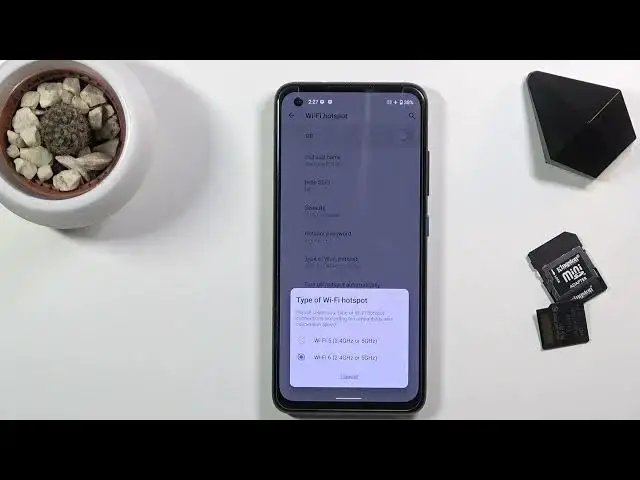0:00
Welcome, I'm Filomena Zenzan, PhoneAid, and today I'll show you how to enable and set
0:12
up the portable hotspot. And to get started, you want to pull down the notification panel and look for the hotspot
0:20
toggle, which for me is right over here. Once you find it, you can either tap on it to instantly turn it on, but I do advise you
0:28
to hold the toggle. This will take us to the settings where we can change things like, for instance, our password
0:34
So let's tap on the Wi-Fi hotspot right here and then choose hotspot password
0:39
And as you can see, by default we get some randomly generated password, which isn't necessarily
0:44
the easiest thing to remember or share with someone. So let's remove this one and set our own password
0:52
It does need to have eight characters in length. There we go
1:04
So from there, once you tap on OK, it will apply that password, as you can see
1:09
Then we have a couple of additional settings that you can go over. Number one, we have hotspot name
1:14
This is going to be the name of the Wi-Fi. By default, it's always going to be the name of the device unless you change it
1:21
We have also security, which I do recommend you to keep it as it is. Then we have the type of Wi-Fi hotspot
1:28
We do have the option for Wi-Fi 6 or Wi-Fi 5 with the benefit of, well, it looks like
1:36
it turns on either both of them. Let's just quickly check. Oh, there we go
1:40
There's the AP band. So if you have a Wi-Fi 6 router or not a router, a device that can connect to Wi-Fi 6, my bad
1:51
then you probably want to use that. This will be significantly better than the Wi-Fi 5, as the newer technology is faster overall
1:59
And then you also have the different AP bands right here. So the Wi-Fi band with the 2.4, which is the typical Wi-Fi
2:06
And then we have the 5 gigahertz one, which will be better than the 2.4
2:12
And outside of that, also, if we leave this, we have the AP band itself
2:16
And we can choose to either have 2.4 or 5 gigahertz, meaning that when you turn on hotspot
2:20
it will use one of those. Or if you go with both, it will just enable both of them
2:24
And you can, if your device supports 5 gigahertz, then it'll automatically connect to the 5
2:28
gigahertz one. And if your device is a little bit older and just simply doesn't support 5 gigahertz Wi-Fi
2:33
it will connect to the 2.4 instead, which gives you, I would say, a better usability
2:41
here, a little bit easier, especially if you don't know if your device supports or what
2:47
band your device supports. And now, if you know what the device supports, so if it's 2.4 or 5 gigahertz, then choose
2:54
the one or the other. This way, you will have a little bit more or less battery strain
3:02
So anyway, once you have set it all up, you can simply either tap on the toggle right
3:06
here to turn it on instantly, which doesn't support the whole band
3:11
OK, there we go. So once you turn it on, you can quit it
3:15
Also, you can enable and disable it straight from your notification panel. I can find the toggle
3:20
There we go. So right here. So by tapping on it to turn it on or off, it will turn on and off, obviously
3:27
But I still recommend you to first go to the settings. So anyway, this is how you would set it up and use it
3:33
And if you found this video helpful, don't forget to hit like, subscribe, and thanks