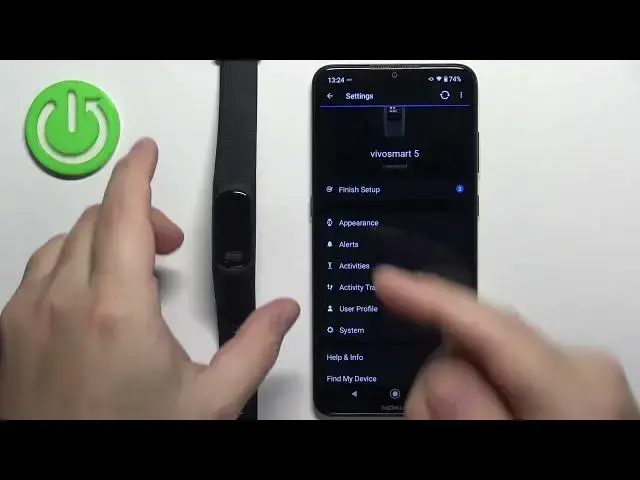0:00
Welcome! In front of me I have Garmin VivoSmart 5 and I'm gonna show you how
0:05
to edit the widgets on this smart band. Before we start if you want to edit the widgets on this smart band your band
0:16
needs to be paired with a phone via the Garmin Connect application. Once the
0:21
devices are paired together we can continue. Now I'm gonna show you how to
0:26
access the widgets on your smart band. So let's wake up the screen by pressing
0:30
the button and once you wake up the screen you can swipe up or down on the
0:35
home screen to scroll through the list of widgets. And here we have it. That's
0:41
how you access the widgets and we can customize this list. We can edit it. To do
0:44
it we need to open the Garmin Connect application on the phone that is paired
0:50
with our smart band. In the application let's tap on the menu icon then scroll
0:58
down tap on Garmin devices. Here let's select the VivoSmart 5 from the list
1:06
of devices and on this page tap on the option called appearance. Here tap on
1:16
widgets and this will bring you to this page and here we can edit the widget
1:22
page. We can do a couple of things. We can remove the widget, add a widget and change
1:28
the order of the widgets on the list. To remove the widget simply tap on the
1:32
minus button next to one like that. To add a new widget simply tap on the plus
1:39
button next to one. Okay like this. And to change the order on the list simply
1:51
find the widget you want to move. Press and hold on the sorting button next to
1:55
it and once you grab it you can drag it up and down through the list and once
2:02
you find the spot you want it to be you can simply drop it like this. And here we
2:13
have it. And once you're done customizing you can go back to the main page of the
2:19
device page, the VivoSmart page. Make sure that the phone is synced with your
2:24
smart band. If you're not sure you can tap on this button right here to sync
2:28
the devices together and once they're done syncing you should be the settings
2:32
should be applied. So let's wait and once it's done syncing we can check. Okay so
2:38
it's done. Let's wake up the screen and as you can see here we have steps after
2:43
the date and time. So it worked. That's how you edit the widget list or widgets
2:51
on this smart band. Okay thank you for watching. If you found this video helpful
2:56
please consider subscribing to our Channel and leaving the like on the video