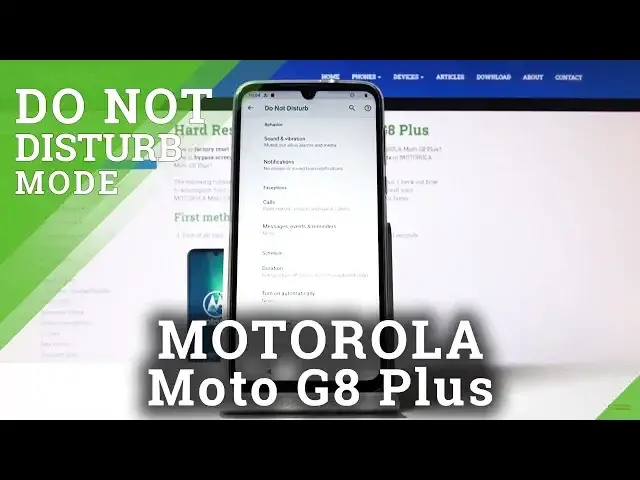0:00
Welcome, I'm Fenomizy Marurula Moto G8 Plus and today I will show you how to enable and
0:10
also set up the Do Not Disturb mode. So to enable it simply pull down the notification panel and you'll find it right here
0:17
So we can tap on it and it will be enabled however it's set by default
0:21
And if you want to set it up to be more customized you can hold the option and it will take you
0:27
to the settings of it. For more you have additional settings. So number one behavior you have sound, vibration and notification so you can tap on it and
0:37
choose if you want them or not. Then you have exceptions which will allow calls or messages to go through even if the
0:44
Do Not Disturb mode is enabled. So again you can tap on it and choose for instance allow calls and here you have a list
0:52
of different options so you have from anyone which depicts the purpose of this, from contacts
0:56
only, stare at contacts which is just a way of calling your favorite contacts and none
1:02
which is just dead silent. And messages has the same options so allow messages as you can see same options right here
1:11
Choose whichever one you want. Then you have the schedule which this is a nice option where you can set up a schedule
1:18
so it turns on automatically at a specific time and turns off after a specific hour
1:26
We can set up a schedule right now so let's see. You have the duration so this is one that you can choose to for instance ask every time
1:39
which if I choose this and go right here if I enable it it will ask me for what way I
1:47
wanted to enable it so until I turn it off or I can set up specific amount of hours
1:52
So that's one way or the other one turn on automatically so you can tap on here
1:57
Let's just add one for instance and time and name it whatever and from here we have days
2:04
so choose which day of the week you want it. I'm gonna set it up from Monday through Friday as they work, do not disturb mode
2:10
So start time I want it to start at 9 a.m. okay and finish at 5 p.m. like so
2:23
And that's about it it's automatically enabled so if I go out of here this will already be
2:29
enabled and on Monday it will turn on at 9 a.m. and turn off after eight hours which
2:34
is 5 p.m. Now unfortunately today is a weekend so this won't really work assuming all the time would
2:42
be or the date would be set correctly but yeah so right now it won't be enabled but
2:48
that's how it would enable as it's set on to enable on Monday it will turn on automatically
2:54
on Monday. So that is how you would enable and also set up do not disturb mode and if you found this
3:00
video helpful do not forget to hit like, subscribe and thanks for watching