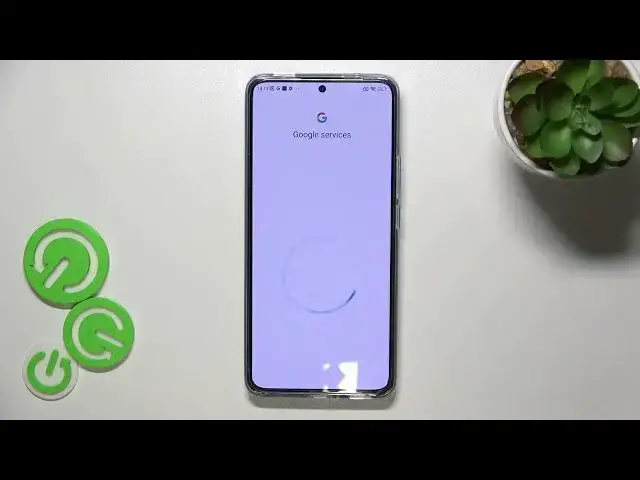0:00
Hi everyone! In front of me I've got a Xiaomi 12T Pro and let me share with you
0:05
how to enable Google Backup on this device. So first of all let's enter the settings and here we have to tap on
0:22
About Phone. Now let's scroll down to find Backup and Restore and after
0:28
scrolling down you can see that the Google Backup has its own section here
0:33
So basically all we have to do is to simply tap on Backup Account. So let's
0:37
tap on it and make sure that we've got the internal connection because it is
0:40
required for this operation. You can use the Wi-Fi or the mobile data and here
0:46
from this step we can either create a new account if you do not have your own yet or simply type your email or phone. So let me do it
0:53
Once more a quick disclaimer. You do not have to enter the full email address
0:58
just the very first part of it before the Add symbol and after tapping on Next
1:02
your device will autofill it. So here we have to enter the password and let me
1:08
do this out of the screen. All right let's tap on Next. Here we've got Google Terms of Service and
1:30
Privacy Policy so of course you can read it just tap on it and here you've got
1:34
all the info you need. So let's tap on I Agree after reading. Here we've got the
1:41
shortcut of Backup and Storage Info but let's tap on Accept because we should be
1:45
transferred directly to desktop. So as you can see here your device is
1:49
informing you how the backup to the Google one will look like because all of
1:54
the backup will be performed on the Google one and here we've got the
1:58
information that you can use 15 gigabytes of the Google account to
2:03
backup apps and apps data, call history, contact device settings and text
2:07
messages. Of course you can tap on more details to learn more. Here we've got
2:12
the option to backup the data automatically. Your device will store it
2:16
securely and you of course will be able to manage the backup easily whenever you
2:21
want to. So let's just tap on Turn On and basically the Google backup has been
2:28
has been activated. Of course if you want to you can tap here, you can add another
2:33
you can tap on the account to of course again learn. You can tap on Turn On and just like it was before here you've got also the
2:46
information about the automatic restore so you can keep it turned on or off
2:51
according to your needs. So basically that's all. This is how to manage Google
2:56
account. This is how to manage the Google backup in your Xiaomi 12T Pro. Thank
3:03
you so much for watching. I hope that this video was helpful and if it was
3:07
please hit the subscribe button and leave the thumbs up