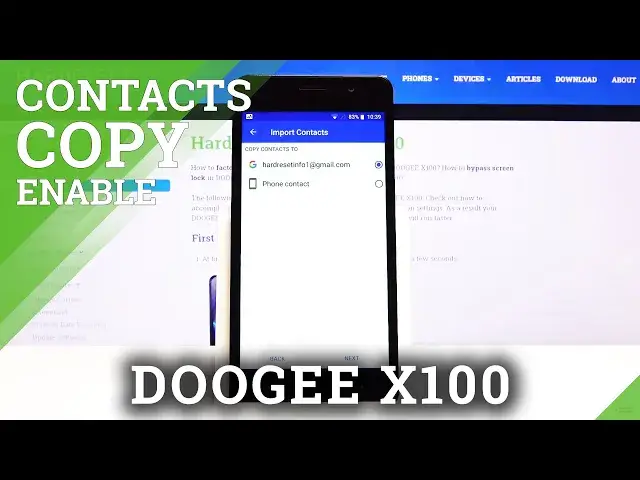0:00
Welcome, my name is Adagi X100 and today I will show you how to copy contacts from a
0:13
SIM card to the device. Now to get started we will need to open up the standalone contacts app which is located
0:19
right over here for me. And then from here go to the three bars settings and at the bottom we should have an import option
0:31
Select that, it will bring up a bunch of things that you can import from, so copy contacts from
0:37
So we are looking for a SIM card which is right in the middle. You have also different options as you can see, so you can import it from a phone, internal
0:46
shared storage, SD card. Majority of these, for instance like internal shared storage or SD card will require you
0:54
to have a file created while the SIM card or Google account will not
1:00
So I'm gonna go with the SIM card like I said, tap on next and then it asks you where you
1:06
want to move the contacts to. So you have two options, only if you are logged into your Google account
1:13
If you are not logged in, the first option will not be even visible. So you will only have the phone contacts but that's where I want to move it anyway, so
1:19
that's what I'm gonna stick with. If you choose your Google account it will simply sync them to your Google and then whatever
1:27
device is logged into that Google account will also have these contacts
1:32
Now with the Google it is much more convenient to have it in the cloud while the internal
1:40
or the phone is just for I guess the old school kind of contacts
1:46
So let's go to next and in here you will see all your contacts that are located on the
1:50
SIM card based on that little icon next to it. So you can see egg 2 in that circle, that is to signify that the contact is located
1:59
on the SIM card number 2 and that number is based on the slot that it's occupying
2:04
I only have one SIM card so there is no SIM 1
2:09
And from here simply select all the contacts that you wish to move, tap on them and then
2:15
once you have selected all of them that you want, tap on OK and there we go, that's about it
2:21
Now if we go back, you will see that there are certain contacts that do not have that
2:26
little SIM icon anymore on the side. So there is several here, several here, but they also are synced with Google account so
2:34
there will be much more of them, but for instance something like right here, this is
2:41
the one that I moved certainly, considering that it doesn't have any kind of picture behind it
2:47
So as you can see they will be visible here and they will be duplicated as well because they are still located on your SIM card
2:52
But that is how you would copy contacts and if you found this very helpful, don't forget to hit like, subscribe and thanks for watching