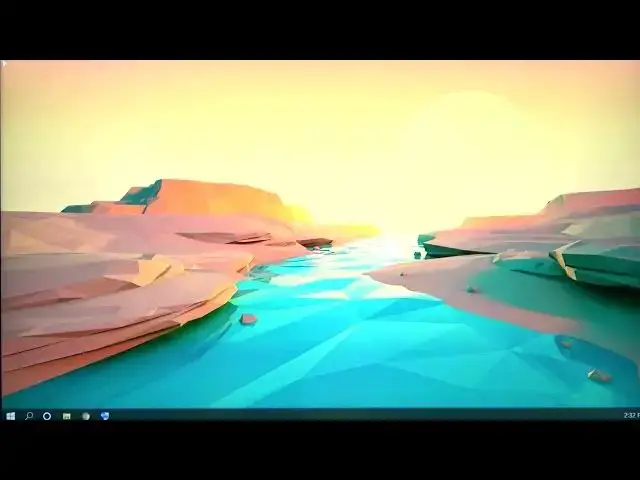0:00
Welcome and in front of me I have the Samsung Galaxy Smart Monitor M7 and
0:15
today I will show you how you can actually wirelessly connect this device
0:22
with for instance your computer. So to get started you don't actually need any
0:29
kind of application for it although it might make it simple though because I
0:33
don't really like installing trash on my computer I prefer to go the harder way
0:37
without actually needing to install anything. So on the controller itself or
0:44
a monitor using the remote you want to navigate to, sorry for that, navigate to
0:52
sources so simply scroll to the side and then select connecting guide. For some
0:58
reason if you don't open the connecting guide it never shows up so that's
1:03
something that you need to keep in mind and from here we're gonna select in this case PC and screen sharing wireless. So once this is open as you can see it
1:12
gives you a quick guide right here how you can connect to it so Windows 8 this
1:17
is for basically Windows 8 where you have the devices little button on the side. For Windows 10 all you need to do is click on this icon it's always
1:24
visible in a bottom of your taskbar to the right and when you go to the next page it
1:31
shows you that you basically then select on Windows 10 the connections right here
1:36
and it will start searching for them. Now I already have it open on my on my end
1:41
so I'm not gonna really do anything extra. Now on Windows 8 or 8.1 when you
1:47
go to the devices it shows you right here what is this project and it should
1:54
in both cases just find the monitor in there. So I'm gonna quickly grab my mouse
2:00
and select the monitor right over here as you can see it starts connecting and
2:10
there we go. So this is right now running wirelessly. That's kind of why it's not the mouse isn't really moving super smoothly it is
2:23
skipping obviously it is limited in certain cases just to the Wi-Fi that is
2:29
using. Additionally the devices both of them need to be on the same network and
2:35
one additional caveat is it won't always work. Now it works with my computer just
2:41
fine without any kind of problem but as an example I tried it with a ThinkPad
2:45
different one a newer version of it and that didn't actually want to connect for
2:50
some odd reason. Now I'm not exactly sure if it was because of the resolution
2:54
being higher this right now is running at 1080p so it could be the limitation
2:59
of high resolution not being able to connect but 1080p seems to be working
3:04
just fine. Though this is just a simple guess it could just be incompatible for
3:08
some reason even though this is also a ThinkPad that I'm connecting to. So
3:14
anyway that is how you could project your screen to this monitor wirelessly
3:18
Additionally you can also do this with your cell phone and I'll show that in
3:23
a I guess next guide if it actually will work and yeah so I guess that's about it
3:33
So if you found this video helpful don't forget to hit like, subscribe and thanks for watching