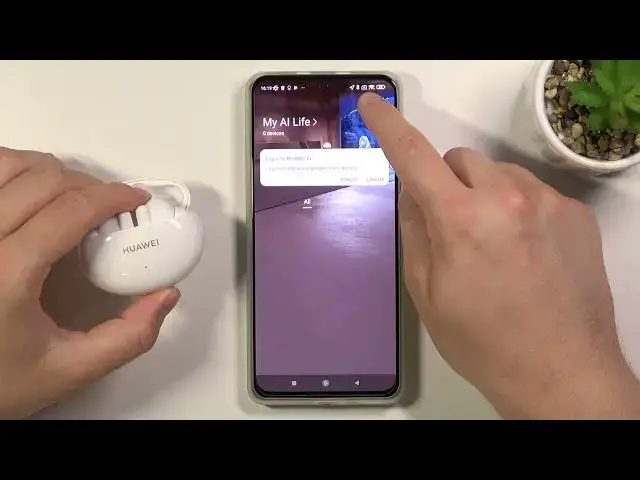0:02
Today I am with Huawei 3Bats 4i and I will show you how we can connect them to
0:12
Huawei AI Live application. So at the first I'm going to delete this application and show you step by step how we can make it
0:25
Okay I just remove but I'm going to and on install. and uninstall just like that and okay so when you download application from the play store
0:35
you'll be not able to find Huawei 3 watts 4i in that application and the play store we cannot
0:42
find the latest version of this application so what we have to do go for the go for your browser
0:48
you have to tap on the search pool and you have to type Huawei AI live up download
0:59
Right now we have to scroll down until we find official Huawei website and with
1:08
Huawei AI Live application. So there's the title Huawei Global, Hawaii Consumer and there's the original Huawei website
1:18
So let's enter for that website. Right now we have to click Install Now
1:29
and I don know why there is in Spanish but now we have to get it from browser
1:38
not from the app gallery because we have here not Huawei smartphone so it's we are
1:43
not able to use app gallery click here to download from your browser
1:50
Right now we have to download that file by tapping right here on this button
1:56
click okay and as you can see we can open it so top here and we have to install this
2:06
AI life application and I just may I just use this method so I don't have this notification
2:13
you will have to accept install this application from a node source remember that click
2:21
to install and you don't have to worry about anything because this application comes from
2:25
official Huawei website so there is no any virus or something like that
2:30
Now just be patient and wait. As you can see here we got the virus scan on the
2:34
Xiaomi smartphone. As you can see everything is fine so we can simply open this
2:39
application and at the first we have to choose our region. I'm currently in the Poland
2:48
Okay click continue. Tap next, agree. And let's pick while using the application
2:55
Oh and it also remember my last connect so I going to remove this earbuds here Let me just go for it I going to remove them
3:08
Okay, and how we can move them to the pairing mode? Let's open them just like that, rotate on the right side and use this button
3:17
Click and hold it for the two seconds until this indicator on the front, start blinking on the white color
3:22
Let's make it. Right now we can release that key, keep that case
3:28
open and tap on the plus in the right upper corner as you can see here we have our
3:38
however three bucks four i but if you have a problem they are not found you can click here to
3:43
add them manually from the list as you can see so let's make the search again
3:53
click to connect as you can see we have to keep the case open
3:58
And we have to click pair and connect on the right corner
4:03
It's the brutal request. Oh, it disappear. So they probably connect automatically
4:12
So even when you don't tap on it, they will be connected probably automatically
4:16
And we are going to see what is going to happen next. I just missed that notification
4:25
Okay, let's see how it goes. Currently it stuck on the 30 Okay I think that when I miss that pair button it just stuck and we have to go back and make it another time
4:54
They are still in the pairing mode as you can see. Okay right now we have to click and hold that button again
5:00
to move them to the pairing mode okay let's add them manually
5:05
let's go here tap here yeah we completed the steps there in the pairing mode
5:11
click here on the switcher tap next as you can see our device is ready to pair
5:20
so click next again then top on the pair and a connect
5:24
click pair and as can see right now we are finally connected
5:28
so as you can see it's very well very simple and right now when you want to adjust settings of this 3 watts click here
5:34
and you can see we can change noise control we can check battery level gestures
5:38
there's some kind of help so probably frequently ask questions now there we get the update and here we can go for the device settings
5:50
and remove them from this application and yeah that's how it looks if you'll find this
5:55
video helpful remember to love a like comment and subscribe to our channel