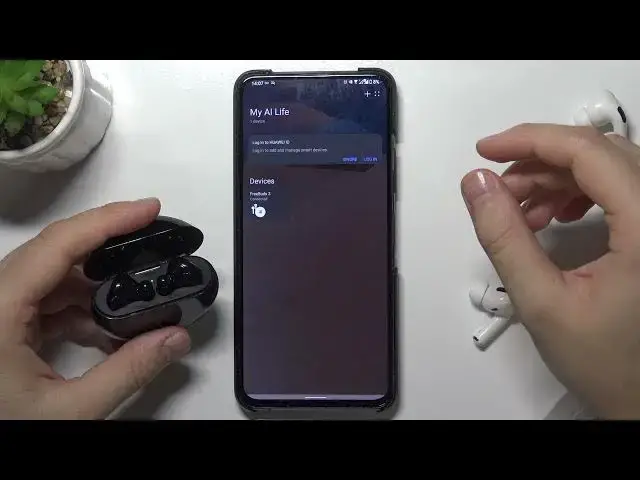0:00
Welcome! Today I am with Huawei FreeBuds 3 and I'll show you how to pair them with
0:11
your Android smartphone. So we got two methods. The first one and the fastest method. Just simply open the Bluetooth settings on your smartphone, enable
0:18
Bluetooth by tapping on the switcher and next open the case of FreeBuds and move
0:23
them to the pairing mode. You can make it by clicking on this button on the right
0:27
edge. Click and hold until this indicator starts blinking on a white
0:33
color right now. So just click to refresh and remove them from the charging case
0:46
We can make it one more time because as you can see they are not appeared on the
0:50
list. So click and hold. Okay it's not working so let's try one more time
0:58
Let's put them back and here they are. So let's select, click pair and as you can
1:06
see right now we are connected. So as you can see if you have any connection problem you can just try to remove them, put them back and use this button to
1:13
move them to the pairing mode. And that's the first option. The another method that
1:17
we can use it's going to the Play Store and we have to use the Huawei AI Live
1:23
application where we will be able to adjust more things. So here we are
1:28
Huawei AI. We have to select this application. Now just be patient and wait
1:38
until it will be finished. Click open, accept. Right here and as you can see we
1:54
will get notification. We can just simply update this application. So yeah let's
1:59
let's try to make it. We will get the latest version of this app. Click on the
2:08
settings and tap on the switcher to enable install from unknown sources
2:14
Confirm by tapping on install and tap to open. Click next. Accept all permissions
2:26
As you see here we have three butts. We can just open the case to let them
2:32
connect and we are connected. So basically when you connect them right
2:38
here for the blue settings they will be also automatically added here but we can
2:43
just click enable to download the latest version of firmware for our three butts
2:52
and we can click on them once where we can for example enable noise cancelling
2:56
We can adjust the gestures. We can also make the update and I think that's all
3:05
We can also open the device settings where we can rename or just check the
3:12
device information like serial number for example and what to do when they are
3:17
not here like in my case. So take a look. We can just simply remove them. Select
3:27
remove device. Confirm and right now to add them back just click and hold this
3:31
button to move them to the pairing mode. As you can see indicator is blinking so
3:37
tap on the plus. Click to enable location. Go back and here they are. So let's click
3:46
connect. Keep the case open. Tap to pair. Confirm and we are connected one more
3:55
time. So as you can see we got two ways. The first one by Bluetooth settings here
4:02
and the second way by using the Huawei AI Live application and they will be
4:07
probably automatically here when they connect them for the blue settings but
4:11
if they are not just follow the second method with the pairing mode. So I hope
4:17
that I helped you and if I do leave thumbs up, comments and subscribe to our channel