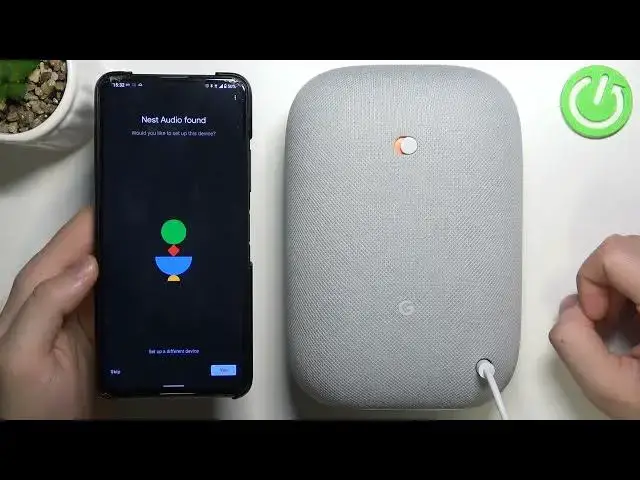0:00
Welcome! Today I am with Google Nest Audio Speaker and I want to show you how
0:11
you can connect this speaker to your Android smartphone. So at first we have
0:15
to connect our device to the electricity with this cable that we got in the default box. So when you make it and rotate your device at the back we
0:26
will find LED lights. We have to wait until our device will be activated
0:32
Activate and you will hear the notification sound. So just wait until it
0:37
happens. Okay so as you can hear right now our device is turned on and the next
0:47
step we have to simply open the Google Home application. You will find this app
0:54
on your phone as default but if you don't have it you can simply go for a
0:59
Play Store and type Home Google and right here you will be able to download
1:11
this application. I'm gonna put it right now like that. It will be a little bit
1:17
easier for me. So if you don't have this application as default on your Android
1:21
phone just download from the Play Store. When you make it you have to open it
1:25
and for sure we have to be connected to the Wi-Fi network and login with our
1:30
Google account. And the next step when you want to connect the device we have
1:34
to tap on the plus in the left upper corner and we have to click to set up
1:37
the device. Click new device. You can select your home or any other place
1:47
Click next. Right now we have to enable location services and also Bluetooth. You
1:55
can make it from this notification panel. Right now our phone is looking for
2:00
available speakers. As you can see our smartphone find Google Nest audio
2:08
speaker. So we want to get it. Tap yes on the right bottom corner. As you can see
2:18
and also as you can hear we are successfully connected. So we have to
2:24
tap yes that we hear sound. Right now we can share device stats to improve Nest
2:32
audio. We can make it. Why not? We can pick where is our device. So we can use
2:41
the presets right here. For example I would like to get the bathroom. Click
2:46
next. Right now we have to select Wi-Fi network that we are going to be
2:51
connected with smartphone and and with our speaker. So each time you connect to
2:57
this Wi-Fi your speaker will be available because as you know the
3:03
speakers works on the Wi-Fi connection. So let's select this one. Click next and
3:09
input this password to your currently Wi-Fi network. Okay I just did it so we
3:19
have to click connect. As you can see right now we are connected so we can
3:28
click next at the bottom. We can set up voice match but we can also skip it and
3:36
set it up later wherever you want. I'm gonna click not now. We can get personal
3:42
results. I'm gonna click no and I would like to set up maybe listen to music and
3:50
radio so I'm gonna select only this one. And I'm going to link my YouTube music service because I don't use this Spotify
4:00
so I only stay with the YouTube music. Click next if you finish. As you can see
4:07
it's almost done. That's the sum up. Here we can learn about the controls that you
4:16
can find on this device. So if you don't know it right here we can decrease
4:20
volume level. Here in this place we can increase and here we got something like
4:28
power button on confirm button. Proszę wyciąć to kichnięcie. Okay and right now you have to click next
4:45
Yeah so we can just right now play and pause. Here we can change the volume as I
4:54
said and right here we can change the microphone setting so we can turn it on
5:01
by moving this slider. As you can see right now our speaker is ready so we can
5:10
start with Hey Google. Oh I forgot that I didn't set up the Hey Google so actually
5:17
it's not going to work right now but if you want to play music you can go
5:22
straight to your YouTube music application for example and just play it
5:28
Oops it's not casting to the speaker but I think that we have to tap right here
5:35
and go for the bathroom speaker. Yeah right now let's take a look
5:42
Yeah right now it goes from the speaker. Okay so as you can see and that's how you can connect your Google Nest audio
5:55
speaker to your Android smartphone. Right now when you open the Google Home
6:00
application you will for sure find this speaker so you can play audio or simply
6:04
adjust the volume level and that's all. If you find this video helpful remember
6:09
to leave a like, comment and subscribe