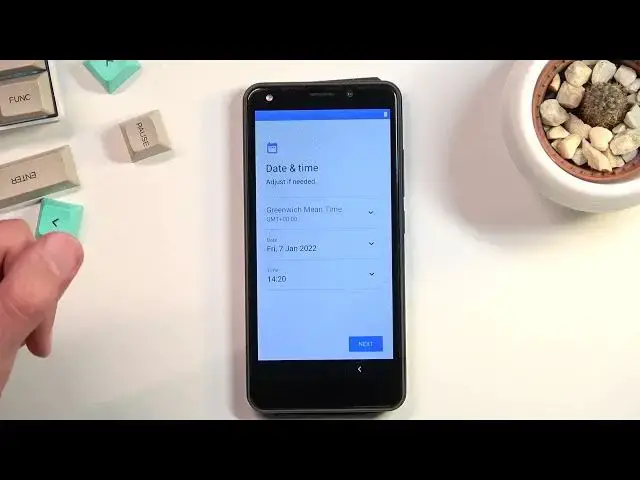0:00
Welcome, in front of me is an STK Lite 9 and today I will show you how you can go through
0:12
the setup of this phone. So when you boot it up for the first time you should be presented with this screen right
0:18
over here. And all you need to do is select your desired language from here
0:23
So there we go, just choose one from the list. And then select start
0:32
Let me put a little bit of a rubber so it doesn't slide around as much
0:43
So from here we have inserted a SIM card page. This step is completely optional and you can do so if you want to or you can skip this
0:50
The reason why we have it right here is number one it's a phone and number two it allows
0:55
you to use mobile network for instance logging into Google account. Now if you choose to skip it you also have the option to log into your WiFi instead and
1:06
if you skip both of them like I will, Google login page will not show up throughout the
1:10
setup process and additionally date and time won't be set automatically which you can see
1:14
right here. So you could fix it up if you want to and if you're planning to connect to some kind
1:19
of network later on you can completely disregard this for now. It will be set automatically once you connect to network anyway
1:27
Now next page we have Google services so we have things like location, scanning and sending user and diagnostic data
1:32
So briefly going into those three, location is just a GPS tracking so applications like
1:38
Google Map can give you accurate position. Scanning allows the device to look for WiFi, Bluetooth signals and so on and then sending
1:46
user and diagnostic data allows Google to spy on you. And next page we have option to protect our device so we have pin, pattern, password or nothing
1:59
Choose which one you want. If you want to protect your device you can pick one of the three, if you don't select
2:03
the last option. I'll be setting up a pattern right here. Now once you choose one option it asks you if you want to enable secure startup which
2:14
I would not recommend, it's kind of useless. What it does is once the device is turned off fully and you turn it back on, before
2:22
it boots into Android it will lock itself into a lock screen where you need to confirm
2:27
your pin, pattern, password or whatever it is. Then it will finish up the boot sequence of the device into Android where you're back
2:34
on the lock screen and you need to put in your pin, pattern or password once again
2:40
And it gets even more annoying if your SIM card for instance has a pin on it as well
2:44
and you basically need to confirm some kind of security three times before you can even
2:49
access your device. It's a little bit redundant. So I'll be setting up no
2:55
And here I get to put in my pattern, select next, repeat that pattern and confirm
3:08
And here we have some privacy policy, you can read it and at the end of the day you need to select the two options at the bottom and you can proceed to your home screen
3:19
So there we go, that is how you could go through the setup of this phone
3:23
And if you found this video helpful, don't forget to hit like, subscribe and thanks for watching