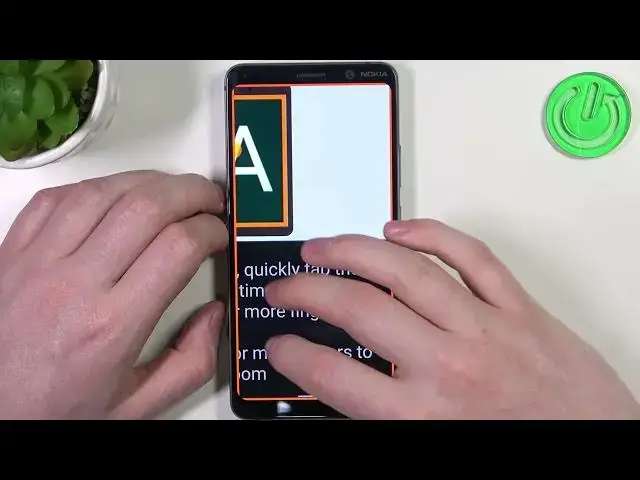0:00
Hello! In this video I want to show you a few different useful tips for setting up
0:05
Nokia 9 PureView for a senior person. And to do this let's open our settings and most of these options will find in
0:19
accessibility right here. So first let's cover the font size as it's very
0:25
important to change because here you'll be able to adjust how the big text will
0:31
be on your device. So change it between large or largest if depending on who
0:38
you're setting up this phone for. So yeah just maybe ask the person which one he
0:47
prefers. Now moving on we have a display size and you'll be able also to just
0:54
zoom it in. And now all of the icons on the home screen like this will become
1:00
bigger. Next is a theme because currently I have set the dark theme and there's
1:09
also light theme but you can also ask the person which one is better but I
1:16
would say dark theme is much better for that. Next is magnification and here we
1:22
can enable magnify with triple tap and magnified with shortcut. There's two
1:28
different options but they can work the same. So let's go with triple tap first
1:32
and if you enable it you'll be able to zoom in on to the screen to see
1:37
something magnified. To zoom quickly tap the screen three times and as you can
1:44
see it zooms in. Now we can move in using your two fingers. Let's zoom out by
1:52
clicking three times again. And the next one was magnified with shortcut and if
2:00
you enable it then you can use two fingers from the bottom of the screen to
2:07
use the magnifier and now it also works the same way. If you want to turn it off
2:12
then do the same thing. You can also see that the outlines become orange onto
2:18
your screen and that means you've entered magnify. So choose whichever one you prefer and that's I think basically all of the options here
2:31
There's actually okay touch and hold delay and this one is actually very good
2:38
as well because if you change the touch and hold delay it will take more time to
2:44
press on to any button so there won't be any mistakes by clicking on something
2:49
And yep that's all. Only thing left to do is screen readers. So if you enable any
2:56
of these two options you'll hear each button that you're gonna press on. Like
3:01
that. Activate it and if you select somewhere... When select to speak is on you can tap specific items on your screen to hear them read aloud
3:14
Start select to speak. Okay that speaks for itself. And that's all of the tips I
3:21
know to actually make this phone more accessible for elderly person. And that's
3:27
it for this video. Hope you like it. Please consider subscribing to our channel, leave a like and a comment below