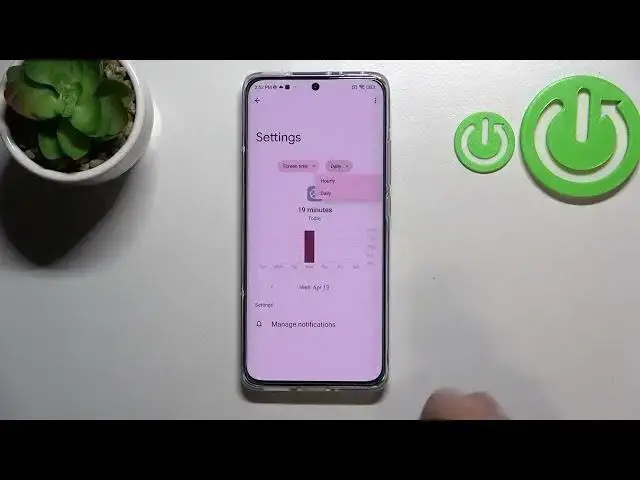0:00
Hi everyone, in front of me I've got Xiaomi 12 and let me share with you how to check
0:12
total screen time on this device. So first of all we have to enter the settings and now let's scroll down to the very bottom
0:19
in order to find digital well-being and parental controls. Let's enter here
0:24
And as you can see here we've got the graph which will show us for how long we've been
0:29
using this device today and if you'd like to check some further details you can do it
0:34
using two different ways. So first of all you can simply tap right in the middle of the graph and as you can see
0:41
we will be transferred to the dashboard connected to the whole screen time
0:46
So you will be able to check weekly graphs, under it you've got the list of apps which
0:51
you've been using in particular days and so on. You can also change the screen time to the notifications received and times opened
0:59
So that's quite cool option. And after getting back, let me get back and let me show you another way to check the details
1:06
So instead of tapping right inside the graph you can pick particular apps
1:11
So for example the settings or the Play Store and thanks to this you will be able to check
1:16
the data directly for this app. So you will be able to for example manage the notifications, you can check again weekly
1:23
graphs, you can change the screen time to the again notifications received and times
1:27
opened and from daily to hourly. Let's get back and under it you've got also the unlocks and notifications count
1:37
So here you've got the ways to disconnect which are quite cool options
1:41
You've got the dashboard bedtime mode and focus mode. So for example it can be useful, it will be actually very useful if you need the time
1:50
for yourself, you want to rest, you just want to disconnect with the world outside
1:56
Then you can for example set the focus mode or the bedtime mode and you will be able to
2:02
select some distracting apps so from which you are receiving the most notifications and
2:07
simply mark them and then set a schedule. So for example you can turn them off from particular time, during particular hours or days
2:18
So it will be quite useful because your device will simply limit the notifications from them
2:23
And under it you've got the options to reduce the interruptions so you can manage the notifications
2:29
and the non-disturb mode which is definitely applied on the device. You've got also the heads up and if you'd like to you can enter the parental controls
2:38
right here. So actually this is it, this is how to check the total screen time in your Xiaomi 12
2:45
Thank you so much for watching, I hope that this video was helpful and if it was please
2:49
hit the subscribe button and leave the thumbs up