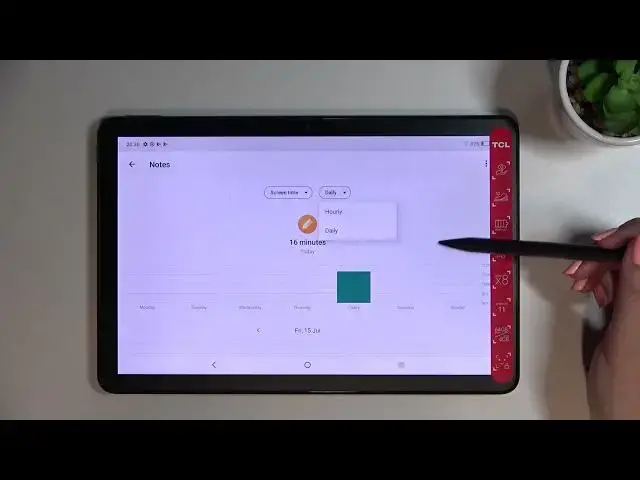0:00
Hi everyone, in front of me I've got TCL Next Paper 10S and let me share with you how to
0:11
check total screen time on this device. So first of all we have to enter the settings and now let's scroll down to the very bottom
0:18
to find digital well-being and parental controls. And as you can see we've been immediately and directly transferred to the digital well-being
0:28
If you will turn on this option for the very first time you will have to pick between the
0:31
well-being and parental controls, just upon digital well-being then. And as you can see you will be able to check this graph which will show us for how long
0:40
we've been using this device today and you can see that I've been using it for 50 minutes
0:45
Most of the time I've spent on the settings and the notes. Here we've got also the unlocks and notifications count
0:52
So basically we've got two different ways to check some further details
0:55
So we can tap right in the middle of this graph and we will be transferred to this dashboard
0:59
which will show us the time which we've spent on the screen in particular days
1:03
So the Friday, Thursday, Wednesday and so on and so on. We can change the screen time to the notifications received and this time is opened and under
1:11
it we've got listed all of the apps which we've been using. So for example you can check that I've been using settings for 24 minutes
1:19
Let's go back and the second option, the second way to check the details is to tap directly
1:24
on the app. So for example the notes or the settings, let me pick notes
1:29
And as you can see right here we've got again the dashboard but right now it is strictly
1:34
connected with this particular app. Again we can change the screen time to the notifications received and this time is opened
1:41
and from daily to hourly. And basically that's all. This is, that's how to check the screen time but I wanted also to show you the ways to disconnect
1:54
So if you need the time for yourself, you need to sleep, rest, you need to work or you
1:59
just don't want to be disturbed then I highly recommend to use one of those ways to disconnect
2:04
So the dashboard, bedtime mode or focus mode. So let me pick for example the focus mode and as you can see right here we've got the
2:12
list of all apps. We can of course unroll it here in order to check all of them
2:19
And here we can pick those apps from which we are receiving most notifications, so which
2:25
are the most distracting for us. And then we can set a schedule
2:30
Okay I have to pick distracting app so let me pretend that the Chrome distracts me most
2:35
So just mark it and tap on set a schedule. As you can see you will be able to pick particular days and the start and end time
2:43
And after on set your device will be allowed to simply limit the notifications, hide the
2:48
notifications from this particular app. Thanks to which you will be able to rest and focus for example
2:55
So actually this is it. This is how to check total screen time in your TCL Next Paper 10S
3:05
Thank you so much for watching. I hope that this video was helpful and if it was please hit the subscribe button and