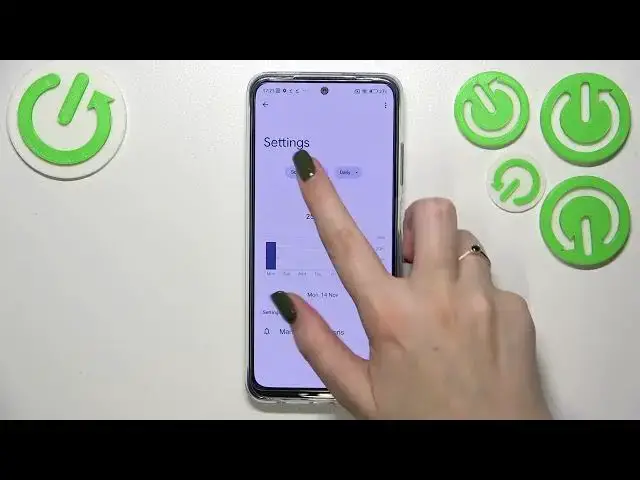0:00
Hi everyone. In front of me I've got a Poco M5s and let me share with you
0:05
how to check total screen time on this device. So first of all let's enter the
0:14
settings and here we have to scroll down in order to find the here the digital
0:22
well-being and parental controls. Let's enter. If you will open it for the very
0:28
first time then your device will give you a chance to decide to choose between
0:33
the well-being and parental controls. So just tap on the show your data at the
0:37
top and you will be transferred to this graph which as you can see is showing us
0:42
how long I've been using this device today. So I had 47 minutes most of the
0:47
time or almost half I've spent on the settings and the other half on other
0:54
apps. Here we've got also the unlocks and the notifications count. What's more we've
1:00
got two different ways to check some further details. So the first one is to
1:05
tap directly inside the graph and as you can see we will be transferred to the
1:10
dashboard which will show us our screen time. We can change it to the
1:14
notifications received and times opened and of course go back to the previous
1:18
weeks and so on and check. What's more right here if we will get to the Monday
1:25
for example all of the apps will be listed right here so you will be able to
1:30
check the exact time which you've spent on the apps. And the second way
1:36
to check those numbers and to check the data is to tap but this
1:42
time directly on the app. So for example the settings. Just tap on it and as you
1:47
can see again we've got the dashboard but right now it is tightly connected
1:51
with only this one app. So again you can check the screen time and the
1:55
notifications received times opened and from daily to hourly. So that's quite
2:01
cool and basically this is how to check the total screen time but I highly
2:07
recommend to check the ways to disconnect because if you really need
2:12
the time for yourself, you need to rest, you need to work, you just don't want to
2:16
be disturbed and so on. You've got three different modes to that. You've got the
2:21
dashboard, bedtime mode and the focus mode. So for example you can enter it, you
2:27
can set a schedule, you can pick distracting apps from which you are
2:31
receiving most notifications during a day. So for example the Chrome for
2:36
example messages and you can set a schedule. You can pick particular days
2:40
and particular apps and the start and the end time and set a schedule. So your
2:46
device will simply, of course after turning it on, your device will simply
2:51
hide, will limit the notifications from those apps in chosen hours. So that's
2:57
really cool and I highly recommend to to simply check it. So basically that's all
3:02
This is how to check the total screen time in your Poco M5s. Thank you so much
3:09
for watching. I hope that this video was helpful and if it was, please hit the
3:13
subscribe button and leave the thumbs up