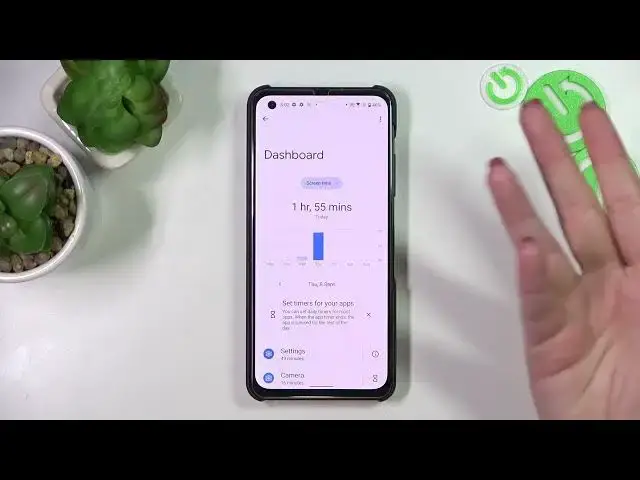0:00
Hi everyone, in front of me I've got ASUS Zenfone 9 and let me share with you how to check total screen time on this device
0:10
So first of all let's enter the settings and now we have to scroll down to actually very bottom to find digital well-being and parental controls. Let's enter
0:20
And if you will open this option for the very first time you will have to pick between the parental controls and the well-being
0:26
So simply tap on show the data in the well-being and you will be automatically transferred to this section, to this graph which will actually show us for how long we've been using this device today
0:38
So you can see I've been using it for almost two hours and most of the time I've spent on the settings
0:44
So in order to actually show some further details we've got two different ways which we can use to do that
0:52
So we can either tap right in the middle of this graph and we will be transferred to the dashboard which will show us the whole screen time
1:00
Under it you will have the time divided between the apps so we can see that we've been using the settings for 49 minutes and the camera for 16 minutes
1:10
So this is how to check the total screen time. You can change the screen time to the notifications received and times opened
1:17
You can go back and the second way to check some more info is to tap directly on the app
1:24
So for example on the settings and as you can see we will be again transferred to the dashboard but this time it will be only connected with this particular app
1:34
So again you can change the screen time to the notifications received and times opened and from daily to hourly
1:41
So it's up to you which option is the most comfortable for you
1:45
Here we've got also the unlocks and the notification count. And basically that's all
1:51
This is how to check the total screen time but I'd like to share with you some info about the ways to disconnect
1:58
Here we've got the dashboard bedtime mode and focus mode. It doesn't really matter but I just wanted to say that it is a great opportunity to rest by using the focus mode because as you can see for example after tapping on it you can select some distracting apps
2:12
So let's pretend that the most distracting apps for me are Google Chrome and the messages
2:17
You can mark them and you can set a schedule so you can pick the start and the end time and particular days in which those apps will be let's say limited, turned off
2:28
Because your device will automatically limit the notifications from those apps and thanks to this you will have the time to rest, to focus, to spend the time with just yourself or your family
2:42
And so on and so on. So I highly recommend to use those ways to disconnect either dashboard or bedtime mode or the focus mode which I've just shown you in order to just rest from your device and the digital world
2:56
So basically that's all. This is how to check total screen time in your Asus Zenfone 9
3:02
Thank you so much for watching. I hope that this video was helpful and if it was please hit the subscribe button and leave the thumbs up