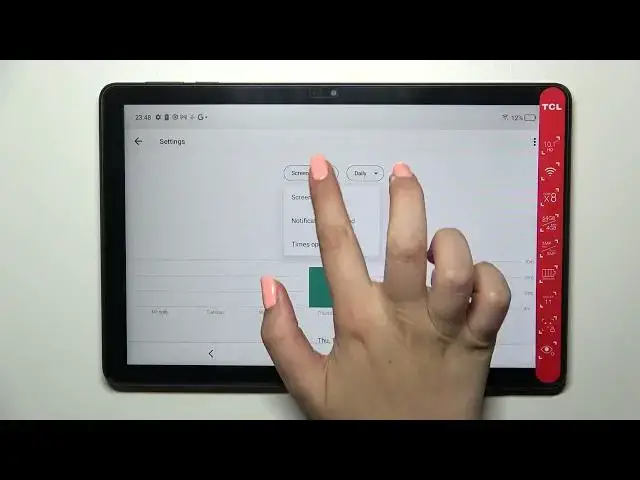0:00
Hi everyone, in front of me I've got a DCL TAP10 and let me share with you how to check
0:12
total screen time on this device. So first of all let's enter the settings and here we have to scroll down to the very bottom
0:19
to find Digital Wellbeing and Parental Controls. Now as you can see we've been immediately transferred to this graph which will show
0:28
us for how long we've been using this device today. If you cannot find it, no worries because if you will open this mode, this option, for
0:35
the very first time you will have to pick between the Wellbeing and Parental Controls
0:40
So just tap on the first option at the top. So coming back to the, getting back to this graph, we've got two different ways thanks
0:51
to which we can check some further details. So we can tap directly inside this graph and as you can see we will be transferred to the
0:57
dashboard which will show us for how long we've been using the device in particular days
1:02
You can change the screen time to the notifications received and times opened and under it you've
1:07
got listed all of the apps which you've been using and for how long
1:10
So that's quite cool option. Or another way to do that is to simply tap directly on the app, so for example the Settings
1:18
or the Play Store. So let me enter the settings and as you can see again we've got the dashboard but right
1:24
now it is entirely connected with only this specific app. We can again change the screen time to the notifications received and times opened and
1:34
from daily to hourly. And basically that's all. So here as you can see we've got also Unlocks and the Notifications Count and actually that's
1:44
all with, if it comes to the screen time, the time which you've spent on the screen
1:51
but under it we've got the section Ways to Disconnect and I really think that this option
1:56
is worth saying. We've got the Dashboard, Bedtime Mode and Focus Mode and those modes will be quite useful
2:03
if for example you need time for yourself, you want to rest, you don't want to be disturbed
2:09
or you need to work. So for example let me pick Focus Mode and after tapping on it you will be able to select
2:14
some distracting apps, so the apps from which you are getting the most notifications
2:19
So for example the Chrome or any kind of social media and right here you will be able to set
2:26
a schedule, so pick particular days and the start and end time in which those apps will
2:31
be limited and thanks to this your device will simply hide and limit the notifications
2:38
from those apps and thanks to this you will be able to rest
2:43
Right here you've got also Reduce Interruptions, so Manage Notifications and Regular Do Not
2:47
Disturb Mode. So actually this is it, this is how to check total screen time in your NTCL TAP10
2:54
Thank you so much for watching, I hope that this video was helpful and if it was, please
2:58
hit the subscribe button and leave the thumbs up