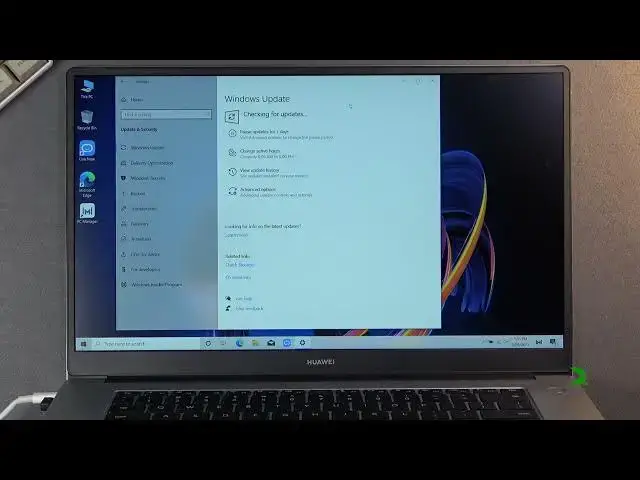0:00
Welcome. In front of me is a Huawei MateBook D15 and today I'll show you how to check for
0:13
updates on Windows. So to get started I'll mention that this basically works on every
0:20
kind of Windows 10 basically the same way. So all you need to do is navigate to the start
0:25
right over here and go to the settings which is the second icon and navigate obviously
0:32
to updates and security and choose Windows updates. Now by default I'll be honest it's
0:39
kind of redundant because Windows does download updates without your permission or your knowledge
0:44
They will just give you a pop-up or when you're trying to turn off your computer. So if you
0:49
go right here when you have a update ready to be installed it does show you that update
0:54
is ready to install and you can update and shut down or you can just shut down and same
0:59
goes for restart you have the option to update and restart or just restart. So it will add
1:05
two additional options right here. And obviously if you try to procrastinate with the updating
1:12
for too long Windows will just tell you nah you're done and I will install the update
1:17
anyway even if you don't like it. So if at one point you basically try to put away Windows
1:24
update for too long Windows will just force you to update and you won't have a choice
1:30
So if you're stuck on like a black screen and your computer doesn't want to actually
1:35
turn on that's probably why I might have forcibly shut off the computer and it's just updating
1:41
it in the background without actually letting you know that it's doing it because why would
1:44
you have clear indication of what your computer is doing. But now actually going to the physical
1:51
way of updating it all you would need to do is find like I mentioned Windows update right
1:56
here and then select check for updates. Now I'm not connected to network so it's not finding
2:03
anything but if I were it will give me two different options actually let me quickly
2:08
fix that up. So I'm just gonna create a hotspot. There we go. And I'm gonna quickly connect
2:20
to Wi-Fi. There we go. So now that I'm connected let's see retry. Now it's looking for those
2:40
updates for a fairly long time for some reason. So oh oh boy there we go. And I'm gonna turn
2:50
off my hotspot because it is on the hotspot so I don't want to waste my bandwidth here
2:55
But as you can see there is plethora of updates here. So as you already see right here it
3:00
started automatically downloading it. Now if you would just not look for those updates
3:05
it does I believe check for them every seven days at which point it will download them
3:11
And if your computer is running super slow and your CPU is at a hundred percent that's
3:16
kind of why because Windows just did it and asked you and started downloading those in
3:20
the background. Additionally you have the option below here to pause updates for seven
3:25
days as long as you can pause them. After seven days you're screwed it's just gonna
3:29
update even if you don't want it. So anyway once those all install now or not install
3:38
but download right here you'll have an option to basically install them and restart your
3:43
computer or shut it down and that's basically as complex as it gets. How is it installing
3:52
So going back to these. Okay so now they're basically all failed. I had my strain of
4:15
thoughts but I kind of lost it with the update. Anyway basically once you install those you
4:22
can restart the computer and it should update additionally if they download themselves and
4:27
you just leave them without actually doing anything on this page. After I believe a couple
4:31
days you will see it right here like I mentioned if you're trying to shut down your computer
4:35
you'll have the option to update somewhere in here in two different ways of doing so
4:41
So anyway that being said this is how you update your Windows and if you found this
4:45
very helpful don't forget to hit like, subscribe and thanks for watching