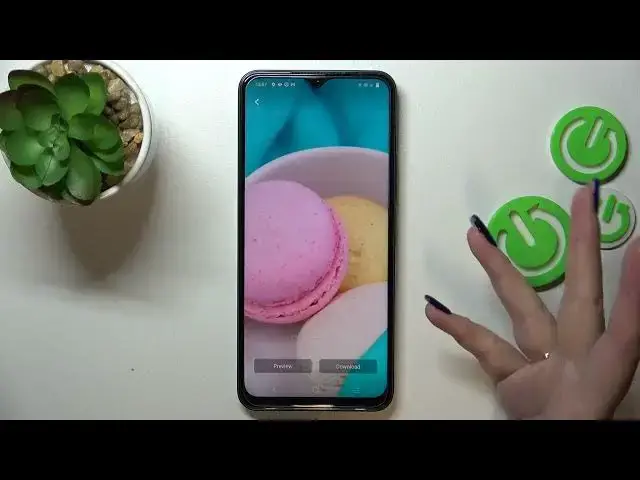0:00
Hi everyone, in front of me I've got Vivo Y35 and let me share with you how to change the wallpaper on this device
0:10
So first of all, let's enter the settings and here we have to scroll down in order to find the
0:17
lock screen and wallpaper. Let's tap on it. Now let's tap on the wallpaper section here
0:22
And as you can see here, we've got some albums, some sections from which we can choose the wallpaper from
0:28
So we can choose it from static wallpapers, and those are currently and
0:32
and definitely installed on this device. As you can see here, we've got some options to choose from. Here
0:38
we've got also live wallpapers, which simply means that those are animated ones. And after getting back to the
0:45
static wallpapers, you can see that here we've got download more or local images. Local images are basically your own gallery
0:51
So of course, you can set your own photo as a wallpaper or you can download some of them
0:57
As you can see, the new section will appear and you will be able to see all downloaded wallpapers right here
1:04
So let me pick something from downloaders, for example. I mean, let me download the wallpaper. And as you can see here
1:12
we will be transferred to this section of the wallpapers. You can also pick, well
1:17
we can tap on it and open more options, of course, if you want to. But you can change also fonts
1:24
themes and so on. But let me pick something from those highlighted options because they're really pretty and
1:32
I'm worried that if I will enter the wallpapers, I will be lost in those beautiful pictures
1:38
So if you want to pick the particular wallpaper in order to check the preview of it
1:44
simply tap on it. And as you can see here, we've got the wallpaper applied to the full screen. Here
1:50
we've got the switcher, which will allow us to change the position of the
1:57
of the photo, kind of. And we can change the particular wallpapers just by swiping. You can tap on preview, of course, and this is how it will look like
2:09
applied. Okay. All right. And if you are happy with your choice, just tap on download. And as you can see, it will be
2:20
downloaded. And now let's tap on apply. Here you can decide where you want to set it
2:25
So you can set it as a lock screen, home screen or both. Or you can crop the wallpaper if you want to. I will set it as both. And as you can see
2:34
the wallpaper has been applied successfully. So you can go back and check. And as you can see, the wallpaper is right now on the home page
2:42
Let's check the lock screen also because we've also applied it to the lock screen
2:46
And I forgot that we don't have the lock screen here. But trust me, the wallpaper will be also applied on the lock screen
2:54
So basically, that's all. This is how to change the wallpaper in your Vivo Y35. Thank you so much for watching
3:00
I hope that this video was helpful. And if it was, please hit the subscribe button and leave the thumbs up
3:16
And I'll see you in the next video