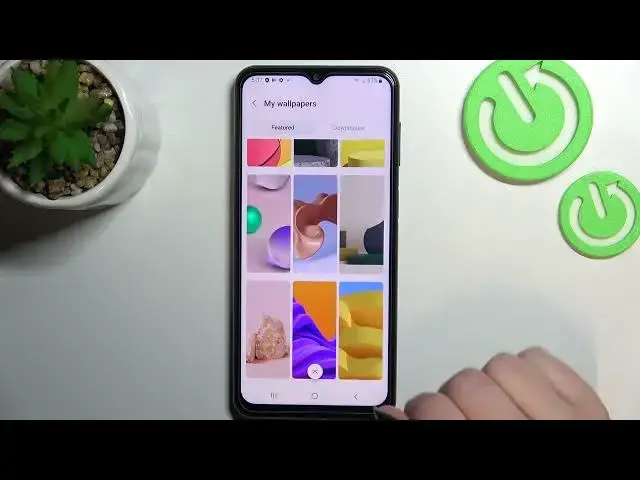0:00
Hi everyone, in front of me I've got Samsung Galaxy M23 and let me share with you how to
0:12
change the wallpaper on this device. So first of all let's enter the settings and here we have to scroll down a little bit to
0:18
find wallpaper and style. And as you can see right here at the very top we've got the preview of the lock screen
0:24
and home screen so we can check which wallpaper we've got currently set
0:29
And under it we've got the albums from which you can choose the wallpaper from so we can
0:33
choose it from my wallpapers and here we've got some pre-installed ones from the gallery
0:37
so obviously you will be able to set your own photo or the picture you've downloaded
0:43
and we've got lock screen wallpaper services. What's more we can explore more wallpapers if you will have the internet connection and
0:49
you will sign in into the Google account, not Google, Samsung account then you will
0:54
be able to download some new ones. And what's more here we've got a new option which is colour palette and after tapping
1:01
on it you can see that we will be able to change the colours of the menu according to
1:07
the colours which we've got on the wallpaper so your device will simply copy them and apply
1:12
them to the menu which is quite a cool option. What's more we've got the option apply dark mode to the wallpaper and it means that if
1:19
you will have the dark mode applied so if the background will be black it will also
1:24
affect the wallpaper so it will make it a little bit darker
1:28
So let me actually focus on changing the wallpaper so let me enter my wallpapers and as you can
1:34
see here we've got some pre-installed options from which we can choose so all you have to
1:38
do in order to check the preview and in order to change the wallpaper is to simply tap on it
1:44
And as you can see first of all we have to decide where we want to set it so we can set
1:48
it as a home screen, lock screen or both and I will pick both options so let me tap on
1:52
it and as you can see we can check the preview of both of them so let's tap on this option
1:59
again and as you can see the information we had the information that the wallpaper has
2:04
been applied and as you can see and as I said we've got the colour palette which will definitely
2:10
appear right here after changing the wallpaper so you will be able to manage the colours
2:16
of the menu. Of course you can keep the default ones but I will stick with this one and let's tap on
2:21
apply and now we can go back and check and as you can see the wallpaper has been applied
2:25
successfully let's check the lock screen also and the same situation it is visible right
2:30
here so actually this is it this is how to change the wallpaper in your Samsung Galaxy M23
2:36
Thank you so much for watching I hope that this video was helpful and if it was please
2:41
hit the subscribe button and leave the thumbs up