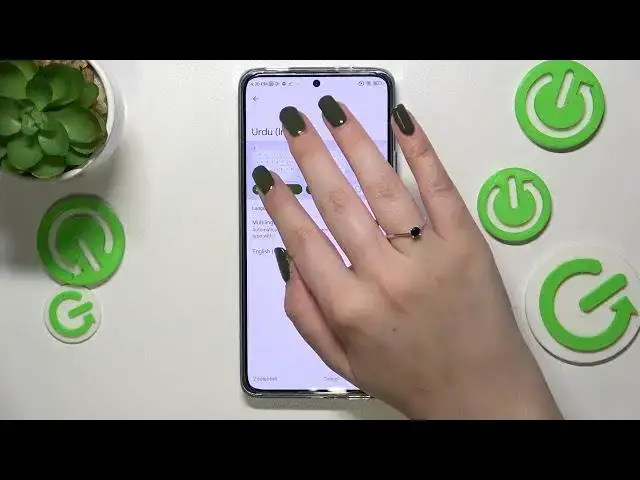0:00
Hi everyone! In front of me I've got Xiaomi 12T and let me share with you how to change keyboard
0:06
language on this device. So first of all we have to open the keyboard so do it for example in the
0:13
messages or in a browser, notes, whatever you want to actually. Just have the keyboard on the screen
0:19
and now let's tap on the settings icon on this panel at the top. Now let's enter the languages
0:25
and this is the list of all other languages. We've got only English so let's change it. Let's tap on
0:32
add a keyboard and here we've been transferred to the full list of all available keyboards from
0:37
which we can choose. So basically this list is so wide and I'm pretty sure that you will find
0:43
the language you'd like to set. So basically that's all you have to do. So just scroll and find the
0:49
language you'd like to use. Of course if you think that you don't want to scroll just tap on this
0:57
and the second search icon here and just type it. So if you will find it tap on the language
1:03
Sometimes depending on the language you will be able to pick the region so just tap on it and here
1:10
again depending on the language you will be able to pick the keyboard types and sometimes you will
1:16
only be able to pick only one keyboard type or even up to five. So again it depends
1:25
I want to set this one so all we have to do is to simply mark it and unmark the first option. Of
1:32
course you can set like two, three or all of the available options of keyboards. It's up to you
1:39
Let's confirm it with tapping on done and now since the Urdu language is on the list we can go
1:45
back to the keyboard and check and we will have actually two differences. Currently we can see
1:51
only one and this is the globe icon. So it will act like a language key. Right now I'm typing in
1:57
English but after tapping on the globe icon I can easily switch to the Urdu one as you can see
2:03
And here we've got the second difference. So the space bar from now on it's not empty anymore
2:09
Right now we've got the name of the language we are currently using. So after tapping on the globe
2:13
icon you can see that I've got the English. So that's how to add the language to the keyboard and
2:19
now let me show you how to remove it because sometimes you don't want to have like two or
2:24
three different languages added. You just want to change the language. So apply a different one
2:29
So let's enter the settings here, tap on the languages and here from this step we have to
2:34
tap on this edit icon in the right upper corner because as you can see right now we can mark the
2:39
language and remove it. So I want to remove Urdu, I want to leave English and tap on the trash bin icon
2:46
As you can see we've got only English left so now we can go back and again first of all we do not
2:52
have the language key and the space bar is empty which simply means that we've got only English
2:56
applied. So actually that's all. This is how to add language to the keyboard in your Xiaomi 12T
3:07
Thank you so much for watching. I hope that this video was helpful and if it was please hit the subscribe button and leave the thumbs up