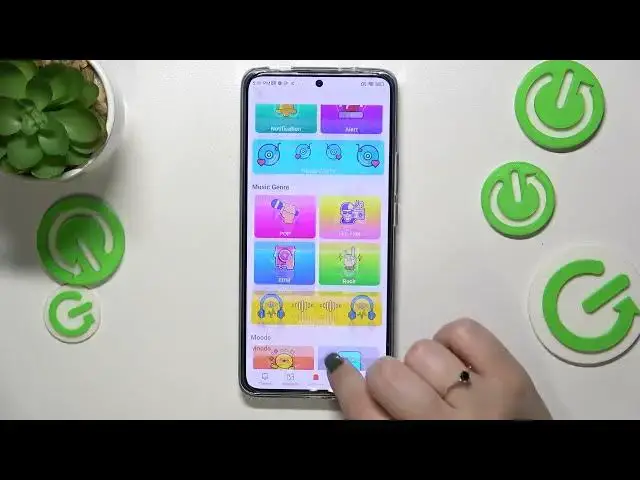0:00
Hi everyone, in front of me I've got Xiaomi 2LFT and let me share with you how to change the ringtone on this device
0:11
So first of all let's enter the settings and here we have to scroll down to find sound and vibration
0:17
As you can see here we've got the section in which we can change the sounds for particular features
0:24
So let's tap on the ringtone as we want to change the ringtone
0:28
And here we will be immediately transferred to the Xiaomi Thumbs app in which we can pick the wallpapers, thumbs and the ringtones
0:39
As you can see also the fonts. So basically as you can see here we've got some top ringtones, essentials, I mean the ringtones which we can check if we will have the internet connection
0:51
And if you'd like to pick something from the pre-installed ones, just tap on pre-installed ringtones
0:57
What's more here we could choose local ringtone option which simply means that after tapping we will be transferred to our own media
1:06
So after tapping on allow you will be able to pick the music for example from the music app or the file manager or even the recorder and set it as the ringtones
1:20
So it's up to you. Or as I said pre-installed ones, you can enter the ringtone here and as you can see here we've got the list of all the fully installed ringtones from which we can choose
1:29
So basically if you want to listen how the particular ringtone sounds, simply tap on it
1:34
And that's the one which is the most known probably in the Xiaomi devices
1:40
So just tap on it as I said. As you can see we've got also the information that it has been applied successfully and immediately
1:48
Which simply means that that's the way you have to do it. Just tap on the one you'd like to set and go back
1:54
And as you can see it is immediately notified right here which means that from now on your device will use the chosen ringtone to notify you about the incoming call
2:03
So actually that's all. This is how to set the ringtone in your Xiaomi 2 Wealthy
2:10
Thank you so much for watching. I hope that this video was helpful
2:14
And if it was, please hit the subscribe button and leave the thumbs up