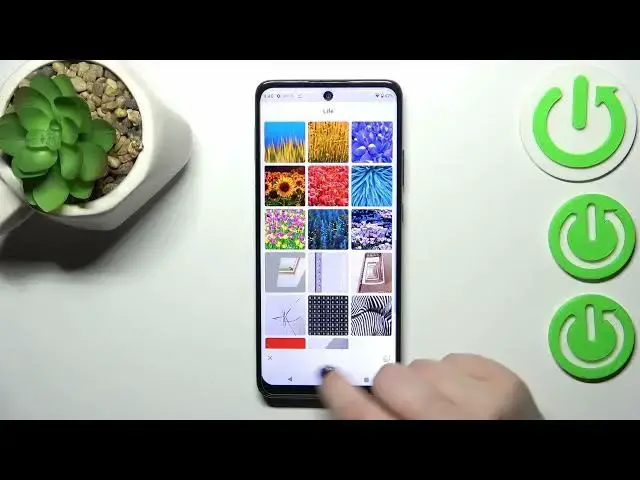0:00
Hi everyone, in front of me I've got Motorola One 5G Ace and let me share
0:05
with you how to change the wallpaper on this device. So first of all we have to
0:13
enter the settings and now let's scroll until you will find a display option. Now
0:19
let's tap on advanced and tap on the wallpaper. As you can see here we've got
0:24
three different albums from which you can choose the wallpaper from. So the
0:27
live wallpaper is Google Photos which is basically your own gallery and static
0:32
wallpapers which are defaultly installed on this device. And I will pick this option and as you can see here we've got the preview of the one which we've got
0:40
currently set. Again here you've got my photos so if you will decide that you
0:44
want to set your photo you can tap here you don't have to get back to the
0:49
previous page. Right here you've got the on-device wallpapers as I said so
0:53
defaultly installed ones and here we've got some additional albums which will be
0:58
available only if you will have the internet connection so be aware
1:01
about that and if you cannot find them in your device no worries just provide
1:06
the internet connection. So basically let me pick maybe something from the I don't
1:13
know maybe cityscapes sorry live and basically just find the wallpaper you would like to set and tap on it. So I will pick for example maybe this option
1:24
or this one whatever. After tapping on it you can check the preview so here
1:30
we've got the preview of the home screen we've got also the preview of the lock screen and we can also tap on this info icon and you can check some further
1:39
details or you can enlarge kind of just by tapping on those arrows or no no okay
1:49
so in this case the arrows work kind of differently than in other
1:55
devices. So basically if we've got this option applied kind of activated you can
2:01
move the the wallpaper so you can change kind of the frame you can decide what
2:07
you will see after saving and you can lock it just by tapping on this arrows
2:14
and what's more I believe that after keeping those arrows active then you
2:20
will then the wallpaper will also change whilst you will change the the pages of
2:27
the home screen. I'm not really sure but we will find. So I want to set something
2:32
like that on the home screen so just up on this tick icon and now you can decide
2:37
where you want to set it so you can set it as a home screen lock screen or both and I will pick both options so let me tap on it and wallpaper has been set
2:45
successfully we can go back and as you can see we've got the wallpaper set and
2:48
now we can check if it will also change when I will change the I will not change
2:55
the the pages because I do not have an additional one. Yes as you can see the
3:01
wallpaper will also change so it is kind of draggable and let's check if it is on
3:06
the lock screen also and it is right here you can see it under those
3:11
notifications. Alright so basically that's all this is how to change the
3:15
wallpaper in your Motorola One 5G Ace. Thank you so much for watching I hope
3:21
that this video was helpful and if it was please hit the subscribe button and