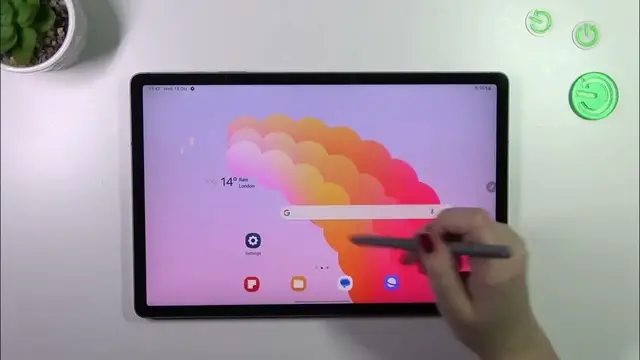0:00
Hi everyone, in front of me I've got a Galaxy Tab S9 FE Plus and let me share with you how to change keyboard language on this device
0:11
So let's start with the app which will provide you with the keyboard. So for example messages, notes, browser, whatever, just have the keyboard on the screen
0:19
So let me kind of open it. Okay. And let me swipe it here
0:28
Alright, so all we have to do right now is to enter the settings which are in this upper panel
0:33
So let's tap on it and here we have to tap on languages and types
0:37
We've got only English in this list so let's tap on manage input languages and we've been transferred to the list of available languages from which we can choose
0:45
Some of the languages are pre-installed so you can apply them just by using the switcher
0:51
And sometimes you will have to download it but no worries, simply tap on this download icon and they will be downloaded and immediately applied
0:58
So let me pick for example Arabic. As I said all we have to do is to tap on this switcher
1:04
Right now it is active so we can go back to the list
1:08
We can check that the Arabic has been applied to the list so everything went fine
1:13
We've got also an additional information, additional option to change the language switching method
1:19
So let's tap on it and basically we can pick the language key in spacebar swipe, language key or spacebar swipe only
1:26
It's up to you, it will be useful if you've got two different or three languages applied
1:32
If you want to leave only one language, so for example Arabic in my case, all you will have to do is to simply turn off the English
1:40
However before I will do it I want to go back because I want to show you how it will look like on the keyboard
1:48
And I've got some problems. And I just wanted to show you that we've got another icon, the globe icon which will allow us to change the language
2:03
So currently I'm typing English and after tapping on this globe icon I can switch to the Arabic one
2:09
Also you will see the name of the language on the spacebar so you can always check which one you've got applied
2:16
So this is how to use the keyboard with two different languages and now let's go back to the section where we can remove the languages
2:24
So we have to tap on manage input languages and turn off, I would like to turn off the Arabic
2:30
So I will have only English applied and in your case it can be any other language of your choice which you want to use to write
2:41
And basically if you've got only one language there it means that you will be able to write only in one language of your choice
2:51
Alright so that would be all, thank you so much for watching
2:55
I hope that this video was helpful and if it was please hit the subscribe button and leave the thumbs up