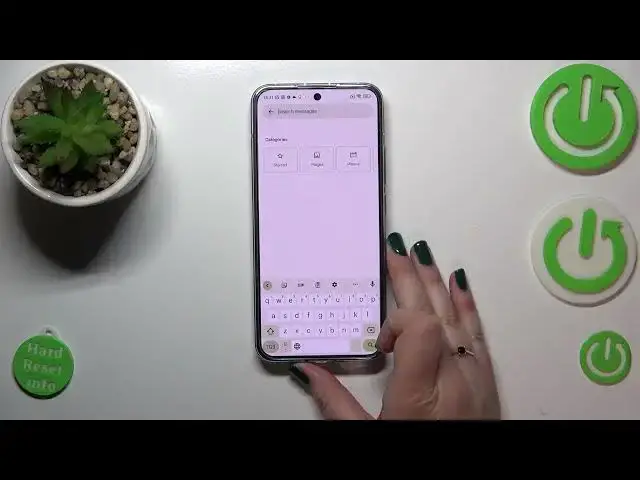0:00
Hi everyone, in front of me I've got Xiaomi 13 and let me share with you how
0:04
to change keyboard language on this device. So first of all we have to open the keyboard so you can do it in any kind of
0:15
app which will show you the keyboard, for example messages, notes, the browser
0:20
whatever, just have the keyboard on the screen and then let's enter the settings
0:24
Now let's tap on the languages and tap on add keyboard. Here we've got the
0:29
languages, I mean the list of the languages which we've got currently applied. So let's enter add keyboard and as you can see right here we've got the
0:36
full wide list of available languages from which we can choose. So as you can
0:41
see we've got plenty of options to choose from and basically that's all you
0:45
have to do. So just find it and find the language you'd like to set and tap on it
0:49
So let me pick Urdu from India. Sometimes you will be able to pick the region of
0:54
course and you will also sometimes be able to pick the keyboard mode, kind of
1:01
the keyboard type. So as you can see right here I've got three different
1:05
modes but depending on the language you will be able to pick up to five
1:09
different keyboards. So I'd like to set Urdu one, I mean not this kind of regular
1:15
one because I want to show you the difference. So just tap on it to mark it
1:20
and untick this option and tap on done. As you can see the Urdu language has
1:24
been applied to the list I've mentioned before and now on the keyboard we can
1:31
see one difference. There will be also one another but later on
1:36
So the difference is right here we've got this globe icon which will allow us
1:40
to change the language. So right now I'm typing English but after typing on the globe icon I can switch to the Urdu one. And here we can
1:50
see the second difference. So the spacebar it's not empty anymore. Right
1:54
now we've got the name of the language we are currently using. So after tapping
1:57
on the globe icon you can again see that we've got the English. So basically this
2:02
is how to add the language to keyboard and now let me show you how to remove it
2:06
Because sometimes you don't really need like two different languages added, just
2:10
one but different than it was before. So all we have to do is to simply enter the
2:15
settings again, reach this section and tap on this edit icon in the right upper
2:20
corner. Now we can mark the language we would like to remove and tap on the
2:24
trash bin icon. As you can see we've got only English left so after getting back
2:28
to the keyboard we can see that first of all the language key is not available
2:32
and the spacebar is empty. So it means that we've got only one language. So
2:38
basically that's all. This is how to change keyboard language in your Xiaomi
2:42
13. Thank you so much for watching. I hope that this video was helpful and if
2:46
it was please hit the subscribe button and leave the thumbs up