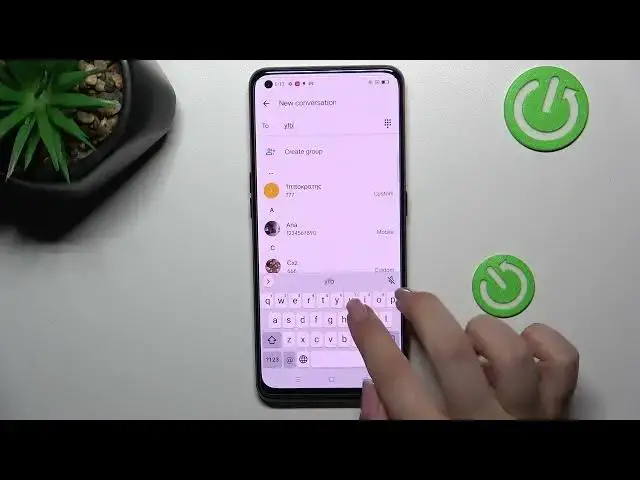0:00
Hi everyone, in front of me I've got Vivo Ico 5 Pro and let me share with you
0:04
how to change keyboard language on this device. So first of all let's open the keyboard for example messages, notes or whatever
0:16
you want to just have the keyboard on the screen and now let's enter the
0:19
settings. If you cannot find them no worries, three dots icon and the settings
0:23
will appear right here. So let's enter the settings and tap on the languages. As
0:28
you can see this is the list of all previously added languages. We've got only English so let's tap on add keyboard and here we've been transferred
0:35
to the full full list of all available languages from which you can choose. So
0:40
this list is so wide, it's so impressive. I'm sure that you will find the language
0:44
you'd like to set. So let me find let's say graphical language so for example
0:51
the order one. So just find the language and tap on it. Sometimes you will be able
0:56
to pick the region so let me tap on the and the one I would like to set and as
1:02
you can see here you've got the keyboard types and this time I've got three different options. Sometimes you will only have one option or even five to choose
1:11
from. So it depends of course. You can set the language you'd like to use so
1:17
for example it can be handwriting and a graphical one or let's say
1:21
regular one. So let me pick the graphical one in order to show you the
1:27
difference. So just mark the one you'd like to use. As you can see you can use
1:33
much more so for example you can pick all of them but I will pick only one and
1:38
tap on done. As you can see the order language has been immediately applied so
1:42
let me go back to the keyboard in order to show you the difference. So as you can
1:47
see right here we've got the new icon, the globe icon which will
1:53
allow us to change the language. So right now I'm let's say typing English but
1:58
after tapping on the globe icon I can easily switch to the order one. What's
2:01
more as you can see on the spacebar we've got the name of the language we are currently using so this time we've got order and after tapping on the globe
2:08
icon we've got the English. I don't know why it wasn't displayed before but
2:13
that's okay. So right now we've got English, here we've got order and again
2:18
English. So basically this is how to add the language to keyboard and now let me
2:24
show you how to remove it because sometimes you do not really need like two or three different languages added. So let's enter the settings, tap on the
2:31
languages and here from the step we have to tap on this edit icon in the right
2:35
upper corner. Now let's mark the language you'd like to remove and tap on trash bin
2:39
icon. As you can see we've got only English left so just like it was before
2:44
at the very beginning of the video and as you can see so first of all the
2:48
spacebar is empty and we cannot find the globe icon and we cannot change the
2:53
language. So actually this is it. This is how to change keyboard language in your
2:58
in your Vivo IQ 5 Pro. Thank you so much for watching. I hope that this video was
3:03
helpful and if it was please hit the subscribe button and leave and the