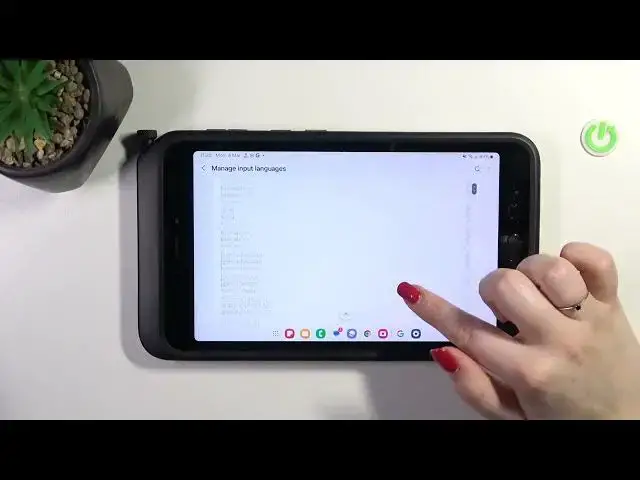0:00
Hi everyone, in front of me I've got Samsung Galaxy Tab Active 5 and let me share with you how to change keyboard language on this device
0:10
So let's start with opening the app which will provide you with the keyboard. So for example the messages, notes, browser
0:18
whatever. I don't want to sign in. Okay, so maybe Google. Just have the keyboard on the screen, that's all you need
0:27
And now simply tap on this settings icon in this upper bar
0:33
Now let's tap on languages and types and there we've got the list of languages which are currently applied and which we are currently
0:40
using. We've got only English one, it is based on our system language. So let's tap on manage input languages and
0:48
here we've got the full list of available languages from which we can choose. At the top
0:52
we've got those which are pre-installed and you can simply turn them on just by tapping on the switcher
0:57
However, under it we've got another section of this list with available languages and you can download them just by tapping on this download icon and
1:05
they will immediately appear at the top of the list. Alright, so let me choose maybe Arabic because I'd like to show you the difference between the
1:14
layouts. So all we have to do is to simply mark the
1:19
language as activated with this switcher and after getting back we can see that it has been immediately applied to this
1:26
list. What is more, we've got an additional option language switching method
1:31
which will be very very useful if we will have more than one language added and I'd like to show it to you also
1:38
Before I'll show you how to remove the language completely. So as you can see here
1:43
we can decide how we want to change the languages and we can either use spacebar, swipe, language key or both
1:48
And I will of course pick both option to show you how to use them. So let's go back to the keyboard quickly and
1:57
there obviously, we've got our English layout and we of course know that we've got also Arabic added. So in order to start
2:06
typing in Arabic we have to either swipe on the spacebar and we can see that here we've got the Arabic language or just tap on this globe icon which
2:15
acts the same. So this is the same function as the spacebar swipe
2:20
So now let me show you how to remove the language in order to totally change it
2:24
So let's enter the settings again, tap on the languages and here all we have to do is to again enter manage input languages and
2:32
just tap on the switcher. I would like to keep English so let me turn off the Arabic. Just tap on the switcher and after getting back you can see that the English language
2:41
is the only language in this list, which means that after getting back to the
2:46
keyboard, we cannot use the spacebar swipe. We do not have the globe icon, which means that we've got only one language applied
2:53
All right, so that will be all. Thank you so much for watching. I hope that this video was helpful and if it was please hit the subscribe button and leave the thumbs up
3:11
And I'll see you in the next video