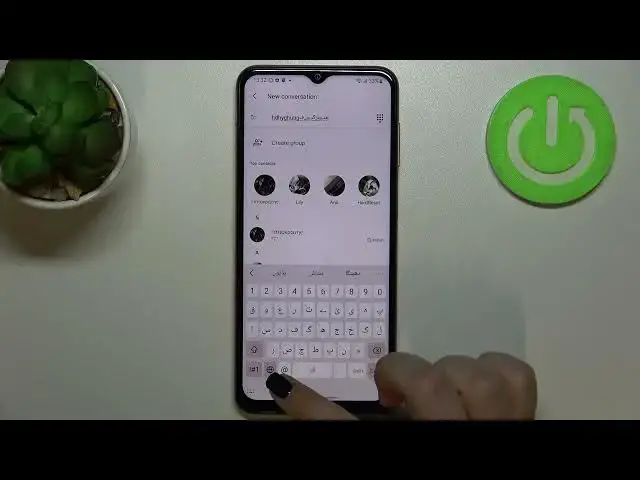0:00
Hi everyone, in front of me I've got Samsung Galaxy M13 and let me share with you how to
0:12
change keyboard language on this device. So first of all let's open the keyboard, for example messages, it doesn't really matter
0:18
just have the keyboard on the screen and now all we have to do is to simply enter the settings
0:23
If you cannot find the settings here in this upper bar, no worries, three dots icon and
0:28
the settings should appear right here, you can tap on them, hold them and drag them to
0:31
this first panel to have much faster access to it. So let's enter the settings, now let's tap on the languages and types and as you can
0:40
see this is the list of all previously added languages, we've got only English right now
0:44
so let's tap on manage input languages and here we've been transferred to the full list
0:49
of all available languages. In the first section we've got the languages which are currently installed, so we can just
0:58
apply them and here we've got available languages, so before setting them you will have to download
1:03
it but it's quite easy, just tap on this download icon and they will appear in this first section
1:11
So basically right now we have to find the language we would like to use and tap on it
1:18
So let me pick maybe Urdu, just tap on the switch on it and as you can see currently
1:23
it is active so now we can go back and it has been immediately applied to this list
1:28
What's more we've got the new option language switching method and after tapping on it we
1:34
can pick from three different options. So we've got the language key, space bar, swipe and both of them and I will pick both
1:40
option in order to show you the difference and how to use them
1:45
So now we can go back to the keyboard and we've got actually one difference which is
1:51
the language key which is applied here, this is this globe icon
1:55
So currently I am typing English, let's sign but after tapping on the globe icon I can
2:01
easily switch to the Urdu one. Of course we can change the language as it was set just by using the space bar swipe
2:08
so basically all we have to do is to swipe on the space bar just like that and as you
2:12
can see I can easily switch to the English again. Here we've got Urdu and again English
2:19
So basically that's all, this is how to add the language to keyboard and now let me show
2:23
you how to remove it because sometimes you do not really need like two or three different
2:28
languages added. So let's enter the settings, tap on the languages and types and here again enter manage input languages
2:36
As you can see the Urdu language immediately appeared at the very top of this list just
2:41
under the English one and if you want to turn off the language just tap on the switcher
2:47
and as you can see it is inactive, once more after getting back you can see that it is
2:51
not visible on this list and after getting back to the keyboard you can see that first
2:56
of all the globe icon disappeared, once more after swiping on the space bar you cannot
3:01
change the language which means that of course we've got only one applied
3:06
So actually this is it, this is how to change keyboard language in your Samsung Galaxy M13
3:11
Thank you so much for watching, I hope that this video was helpful and if it was please
3:15
hit the subscribe button and leave a thumbs up