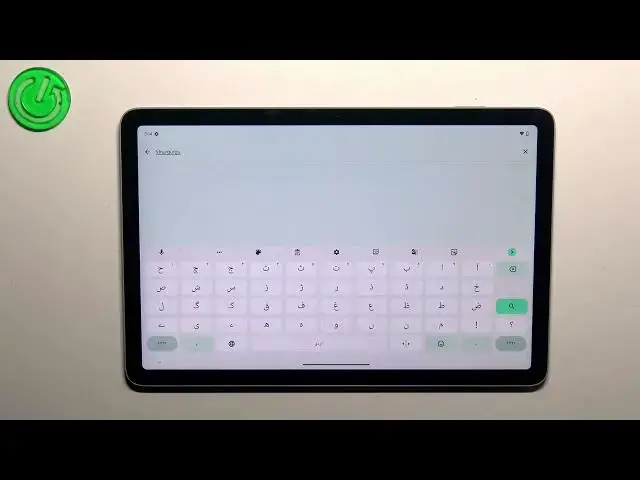0:00
Hi everyone, in front of me I've got a Google Pixel tab and let me share with you how to change
0:05
keyboard language on this device. First of all we have to open the app which will allow us to
0:13
open also the contact list, not the contact list, the keyboard. So for example the contacts
0:21
the browser, the notes, whatever, just have the keyboard on the screen and right now all we have
0:26
to do is to tap on this settings icon in this upper panel. Now let's tap on the languages and
0:32
here this is the list of all languages which we've got currently applied. We've got only English so
0:38
let's tap on add keyboard and here we've been transferred to the full, full, full, full list
0:42
of available languages from which we can choose. So of course you will find the language you'd like
0:47
to set here. You can use always the search icon, you don't have to swipe just like I do
0:55
And after finding the language simply tap on it. Now let's pick the region and here we've got the
1:01
keyboard types from which we can choose and depending on the language you will be able to
1:05
pick from one to even up to five or seven different keyboard layouts from which we can choose which
1:12
are available. So in order to apply different keyboard type than it is right here because
1:19
usually the first one is marked. Simply tap on the one you'd like to use and untick the first
1:25
option if you don't want to use it. So it means that I will use only this order layout. So let's
1:31
tap on done to confirm and as you can see the order will immediately appear on this list of
1:36
applied languages. So let's go back to the keyboard and basically here we've got, here we will have two
1:41
differences. Currently only one is visible so the globe icon which will allow us to change the
1:47
language. So right now I can type in English and after tapping on the globe icon I can easily
1:52
switch to the Urdu one. So as you can see I can type in it and here we can also see the second
1:58
difference. So the spacebar as you can see it is not empty. Right now we've got the name of the
2:03
language we're currently using. So we've got the English and the Urdu one. So basically this is how
2:10
to add the language to the keyboard and now let me show you how to remove it because sometimes
2:14
you don't want to have two languages added. You just want to have one applied. So let's enter the
2:23
the settings which are, hello what happened? That's the settings here. Let's tap on the languages and
2:31
here in this step we have to tap on this edit icon in the right upper corner. Right now we can mark
2:36
the language we want to remove. So in my case I will remove Urdu so the English will be on the
2:42
keyboard applied. Let's tap on this trash bin icon after marking and as you can see we've got
2:48
only English left and after getting back to the keyboard you can see that the spacebar is empty
2:53
and we do not have the globe icon. So it simply means that we cannot change the language and
2:57
we've got only one applied. Alright so that'll be all. Thank you so much for watching. I hope
3:03
that this video was helpful and if it was please hit the subscribe button and leave the thumbs up