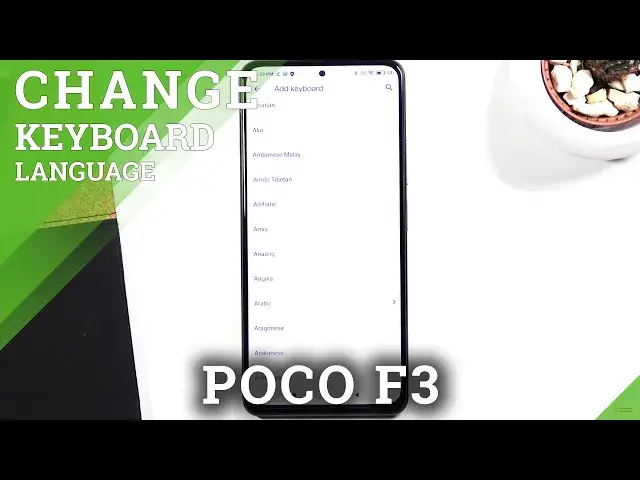0:00
Hi everyone, here we've got Poco F3 and let me share with you how to change keyboard language
0:11
on this device. So firstly let's open the keyboard. For example in messages it doesn't really matter
0:18
And since we can see the keyboard we have to focus on the settings which should appear
0:23
right here. If you cannot find them then just tap on this three dots icon and they should be here
0:29
So let's enter the settings and as you can see on the very first position we've got languages
0:34
Here we've got the list of the languages we've got currently set, we're currently using
0:39
So here we've got only English so let's tap on add keyboard and we've just been transferred
0:44
to the full list of all available keyboards of all available language layouts from which
0:49
we can choose. So as you can see this list is so so wide and I'm sure that you will find the language
0:55
you would like to set. So let me pick for example Arabic because I would say it is quite a graphical one and
1:01
it will be the best example. So since you will find the language you'd like to set just tap on it and as you can
1:08
see in my case I can choose also the region. So the same situation just tap on the region you'd like to set and I will pick for example
1:15
this one. And here we've got the keyboard styles obviously you can choose one of them and tap on done
1:22
if you're ready. As you can see it has been immediately applied to our list so we can go back to the keyboard
1:28
and check. And here we've got actually two differences. First of all the space bar is not empty anymore
1:35
Right now we've got the name of the language we're currently using and here next to it
1:39
we've got the globe icon which will actually allow us to switch through the languages
1:45
So right now I'm freely typing English but after tapping on the globe icon I can switch
1:49
to the Arabic one. So let's tap on it again. Miss click and here we've got English
1:57
So actually this is it. This is how to add a new language to the keyboard and now let me show you how to remove it because
2:02
for some reason you do not need two different languages added. So let's enter the settings again tap on the languages and here we have to tap on this
2:11
edit icon in the right upper corner. Now let's mark the language you would like to remove in my case it will be Arabic and
2:16
tap on the trash bin icon. And as you can see we are only left with English
2:22
And after getting back you can see again that you cannot find the globe icon and the space
2:27
bar is empty. So actually that's all. This is how to change keyboard language in your Poco F3
2:34
Thank you so much for watching. I hope that this video was helpful and if it was please hit the subscribe button and