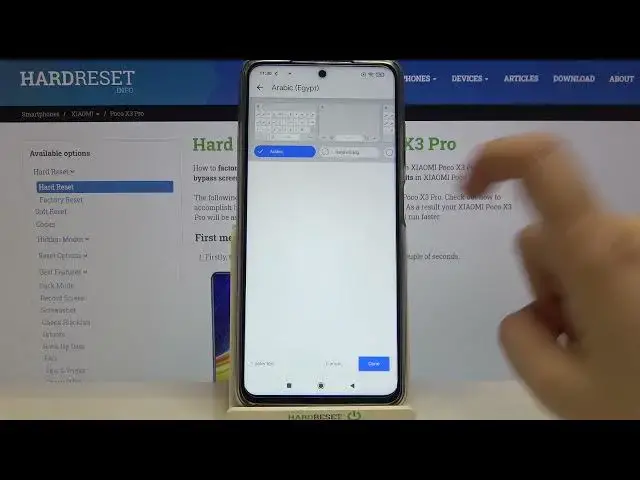0:00
Hi everyone, here we've got a Poco X3 Pro and let me share with you how to
0:09
change keyboard language on this device. So firstly we have to open the keyboard
0:14
so for example we can do it in messages it doesn't really matter and right now
0:18
all we have to do is simply take a look at this option bar and find the settings which are right here. If you cannot find them no worries just tap on this three
0:25
dots icon and they should appear right here. So let me enter the settings and
0:31
let's tap on languages. As you can see here we've got the list of previously added languages we've got only English right now so simply tap on add keyboard
0:38
and here we've got the full list of all available languages on earth probably so
0:45
we've got plenty of options to choose from I'm pretty sure that you will find
0:49
the language you'd like to set. All you have to do after finding it is to simply
0:54
tap on it so I will pick Arabic let's tap on it. As you can see here we've got
0:59
the keyboard options and before probably after tapping on the language if you
1:06
will be able to see this arrow then you will be also able to choose the region
1:12
the same situation will be with Arabic as you can see I can choose the region
1:16
for example the Egypt or Chad and so on and so on. So let me pick the Egypt Egypt
1:22
sorry as you can see here we've got the keyboard options and I will pick this
1:26
one so just up on them and the Arabic language has been applied to this list
1:31
so right now we can go back to the language and sorry to the keyboard and
1:36
check and we've got actually two differences first of all and the space
1:40
bar is not empty anymore here we've got the name of the language we are
1:46
currently using so right now we've got English obviously and next to it we've
1:49
got new icon the globe icon and all all this icon can do is simply to switch the
1:55
language so right now we can easily type in English let's say and after tapping
2:00
on the globe icon we can switch to the Arabic one and we can type Arabic after
2:05
that we know again we can go back to the English so very very useful a useful
2:11
option so actually this is it this is how to add the language to the keyboard
2:16
and let me show you how to remove the second language because for some reason
2:21
you do not need two different languages applied so let's go back to the settings
2:27
let's tap on languages and here from this level we have to tap on this edit
2:31
icon this pencil icon in the right upper corner and as you can see right now we
2:35
can mark the language we would like to remove and obviously in my case it will
2:39
be Arabic so let me mark it and tap on this trash bin icon as you can see it
2:44
immediately disappears so after getting back to the keyboard you can see that
2:49
the spacebar is empty and you cannot find a globe icon so it means that we've
2:53
got only one language left so actually that's all this is how to change system
2:58
language in your Poco X3 Pro thank you so much for watching I hope that this
3:03
video was helpful and if it was please hit the subscribe button and leave the