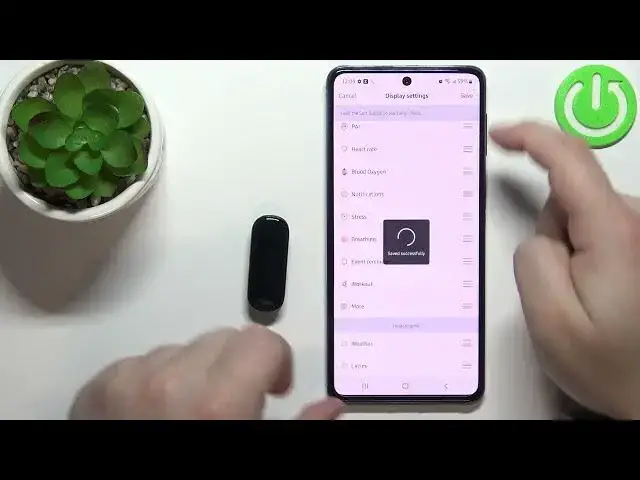0:00
Hi, in front of me I have a Macefit Band 5 and I'm gonna show you how to
0:10
customize the display settings on this device. Basically how the app menu is
0:16
displayed on our smartband. As you can see here we have it. We have different
0:21
things on the display, we have shortcuts for different things and we can
0:25
customize this list. To do it we need to open the Zapp application on the phone
0:30
that is paired with our band. So let's open the application. In the application
0:35
let's tap on profile, tap on Macefit Band 5. Here scroll down, find the option
0:42
called display settings and tap on it. And as you can see we have the list of
0:48
items being displayed on the menu. And we can do a couple of things. We can hide
0:53
them. To hide the items simply find the item you want to hide, press and hold on
1:00
the sorting button next to it, then drag it to the hidden items list like this
1:05
And when I tap save the weather will be gone from the menu. So I'm gonna be
1:10
scrolling through the menu. As you can see the weather is gone. Next thing we can do
1:15
is to unhide the items. So we can for example add weather back on and I'm
1:21
gonna move it right above the more. So I'm gonna tap save, make up the screen
1:26
scroll down through the menu and we should have the weather right next to
1:31
more as you can see. And last thing we can do is basically we can change the
1:36
order of the list. So let's say I want to have more right after blood oxygen. So I
1:41
can grab it and drag it to the blood oxygen like that, tap save. And now when I
1:48
scroll through the menu more should be in between blood oxygen and notifications
1:54
As you can see it is. And that's how you customize the display settings or how
2:00
the app menu looks like on this device. Thank you for watching. If you found this
2:05
video helpful please consider subscribing to our channel and leaving a like on the video