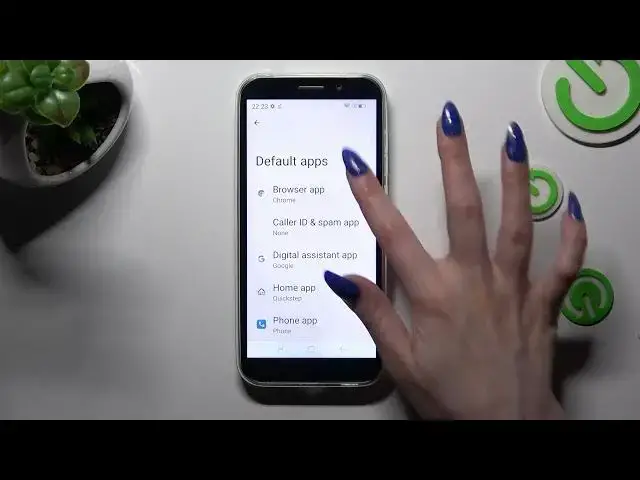
How to Change Default Apps on DOOGEE X97 PRO – Manage Defaults Apps
Mar 18, 2024
Check more info about DOOGEE X97 PRO:
https://www.hardreset.info/devices/doogee/doogee-x97-pro/tutorials/
Hi there! Customize your DOOGEE X97 PRO by changing the default apps for various tasks and enjoy a personalized user experience. To change default apps, go to the Settings menu on your DOOGEE X97 PRO and find the Apps or Application Manager section. From there, locate the app category you want to modify, such as the default browser or messaging app. Tap on the current default app, and you will be presented with a list of available options. Choose the app you prefer to set as the new default. By changing default apps, you can ensure that your DOOGEE X97 PRO opens specific file types or performs certain actions with your preferred apps. This way, you can tailor your device to suit your needs and streamline your daily tasks. Enjoy a seamless and personalized experience on your DOOGEE X97 PRO by customizing your default app settings. For more useful tutorials on how to get the most out of your DOOGEE X97 PRO, check out our HardReset.info YT channel.
How to Manage Defaults on DOOGEE X97 PRO?
How to Switch Default Apps on DOOGEE X97 PRO?
How to Adjust Defaults on DOOGEE X97 PRO?
#ManageDefaults #ChangeDefaults #DOOGEEX97PRO
Follow us on Instagram ► https://www.instagram.com/hardreset.info
Like us on Facebook ► https://www.facebook.com/hardresetinfo/
Tweet us on Twitter ► https://twitter.com/HardResetI
Support us on TikTok ► https://www.tiktok.com/@hardreset.info
Use Reset Guides for many popular Apps ► https://www.hardreset.info/apps/apps/
Show More Show Less 
