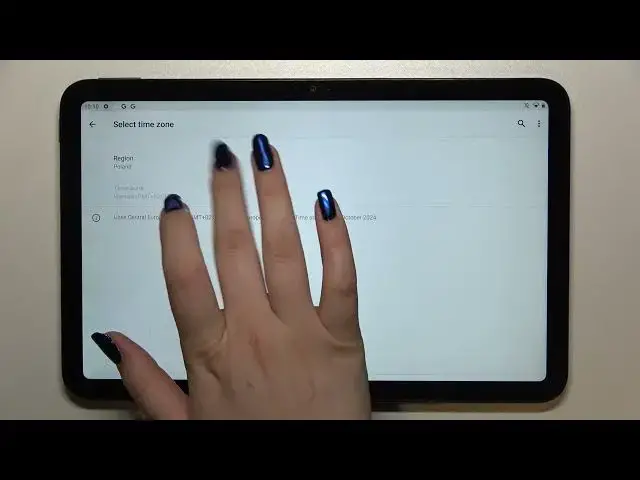0:00
Hi everyone! In front of me I've got Nokia T20 and let me share with you how to
0:11
change date and time on this device. So first of all we have to enter the
0:15
settings and now let's scroll down to the very bottom and tap on system. As you
0:20
can see on the third position we've got date and time so let's tap on it and
0:24
here we've got some options which we can customize. So let's take a look at the
0:28
date, time and time zone options. They are inactive. It is because we are using
0:32
network provided time and time zone so if we want to set those options
0:37
manually we have to turn off those ones. And as you can see right now and they
0:42
are active so let's begin with the date. Let's tap on it and we can pick the date
0:47
from this calendar so all you have to do is to simply find the month, the day and
0:51
year which you would like to set and simply tap on it. So let me pick for
0:56
example this one and tap on OK and as you can see it will be immediately
1:01
applied to this section. Let's set the time also and as you can see from this
1:07
clock you are able... that was a misclick, sorry. From this not click clock
1:13
you are able to pick the hour which would like to set. If you do not like
1:18
this option just tap on this keyboard and as you can see you will be
1:22
able to type the time you'd like to use. But let me get back and let me pick for
1:28
example 10 o'clock. Remember to tap on OK here and as you can see the time has
1:33
been applied also to the status bar. So now we can pick the time zone, tap on the
1:39
region and as you can see we've been transferred to the full list of all
1:44
available regions from which we can choose. Okay right now we've got all
1:50
available regions. I'm so sorry for this camera I have no idea why it's losing
1:56
the focus. So all we have to do right now is to simply find, as I said, the region
2:03
and tap on it. So let me pick this one for example. As you can see it has been
2:08
immediately set but be aware that after changing the time zone the time will
2:13
also change according to it. I'm not sure if you can remember but I've set the 10
2:18
o'clock and right now we've got two o'clock. Here we've got also some options
2:23
which are connected to the time format so we can use a local default or we can
2:27
let's say manually decide what kind of format we want to use. So right now we
2:31
are using 24 hour format but if you'd like to use 12 hour format you have to
2:36
just turn off this option and as you can see it will be immediately applied also
2:41
to the status bar. So actually this is it. This is the whole customization of this
2:46
feature of the date and time. So now we can of course get back to all previous
2:50
settings so without manually changing it we can just use network provided time
2:54
time zone and use local default for example. So simply tap on those switches
3:00
and as you can see everything will be will be changed to let's say the
3:05
defaults. So actually this is it. This is how to change date and time in your
3:10
Nokia T20. Thank you so much for watching. I hope that this video was helpful and
3:15
if it was please hit the subscribe button and leave the thumbs up