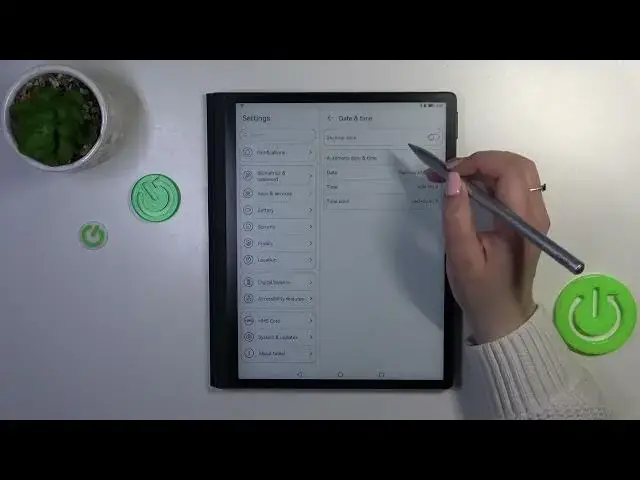0:00
Hi everyone. In front of me I've got Huawei MatePad paper and let me share
0:04
with you how to change date and time on this device. So first of all we have to
0:12
enter the settings which should be in the left lower corner and now we have to
0:17
scroll down in this left section to find system and updates. Just tap on it and
0:24
here as you can see we've got a third section which is connected with the date
0:29
and time and the language also but let's focus on the date and time. Just tap on
0:33
it and as you can see right now we've got some options which are connected
0:38
with the date and time but basically we cannot set anything. It is
0:44
because we are using automatic date and time which are I believe location based
0:49
So first of all we have to turn it off just by tapping on the switcher and as
0:53
you can see right now the date time and the time zone are active so basically we
0:57
can change them manually. Before we will do it here just a quick disclaimer. We've
1:01
got the clock format option. Currently we are using 12 hour format. If you want to
1:07
use 24 hour format just tap on the switcher here. Alright so in order to
1:13
change the date we have to simply of course tap on it and here just by
1:18
swiping we can change the date we want to to the one we want to use. So for
1:25
example this one confirm it with OK and as you can see it will be immediately
1:29
applied. Of course the same situation with the time so we can just swipe and
1:35
find the time. Tap on OK and the same situation it will be also immediately
1:42
applied to the status bar. We can change the time zone just tap on it and as you
1:48
can see here we will be able to find and set the proper time zone. So let me pick
1:54
for example this one and as you can see it has been also immediately
2:00
applied but of course be aware that after changing the time zone the time
2:04
will also change according to it. Alright so basically this is the whole
2:08
customization of date and time. Of course you can get back to previous settings
2:12
just by tapping only on this switcher here. So basically and as you can see
2:18
you will also have to manually change the time zone because it does not change
2:22
automatically. So basically that's all. This is how to change the date and time
2:29
in your Huawei MatePad paper. Thank you so much for watching. I hope that
2:35
this video was helpful and if it was please hit the subscribe button and