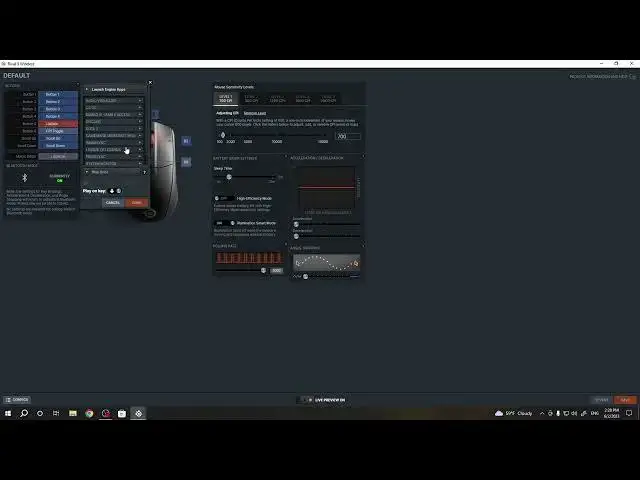0:00
Hello, in this video I want to show you how to manage buttons mapping for SteelSeries
0:06
Rival 3 Wireless. And to do this you will need to get SteelSeries GG app on your PC
0:16
You can download it from SteelSeries website. Here in the engine let's click on Rival 3 Wireless
0:22
When it's connected you should see it. Inside on the top left corner of the screen there's all of the buttons and also here
0:29
is an image of your mouse with all of the buttons and where they are placed
0:34
So in this case let's go for button number 5. And when you click on it you will see this pop-up
0:40
Here you can change the functions for the buttons. So there's default and it will work as a button number 5
0:47
Next is keyboard buttons and you'll be able to adjust any button from your keyboard to
0:51
use as this button. Then there's macros. You can record any macros and put them right here
0:58
You can check our video on how to record macros in this app if you're interested
1:04
Next is media buttons. You can adjust the media using this button as well
1:08
So you can mute it, play next track, play and pause, previous, volume up, volume down
1:14
Next mouse buttons. So here you have all of the buttons that are normally used for mouse
1:21
Deactivate that way this button won't work at all when you click on done
1:27
Next is launch application. Here you can add any executable files to launch using this button
1:33
So if you click on it, it should open the specific app
1:38
Next is the launch configuration. So if you have saved any configuration for SteelSeriesGG app, you can launch it right here
1:46
So for example we have Apex 7 and we can open any config using that button
1:52
Launch engine apps. And here you can open any apps that are connected with the engine for SteelSeriesGG app
2:01
So for example there's CSGO, you can turn it on, off, toggle or set it to no action
2:07
There's also OS shortcuts. So you can use something like copy or cut or paste or undo, redo and etc
2:15
There's many settings. And last one is record macro. So using this button you can start recording instant macros
2:24
Click on done to put that button to work. So when we click on it, it should begin recording macro
2:32
And click on it again, it stops and the macro should be sent to the editor right here
2:40
And that's it for this video. Hope you like it. Please consider subscribing to our channel, leave a like and a comment below