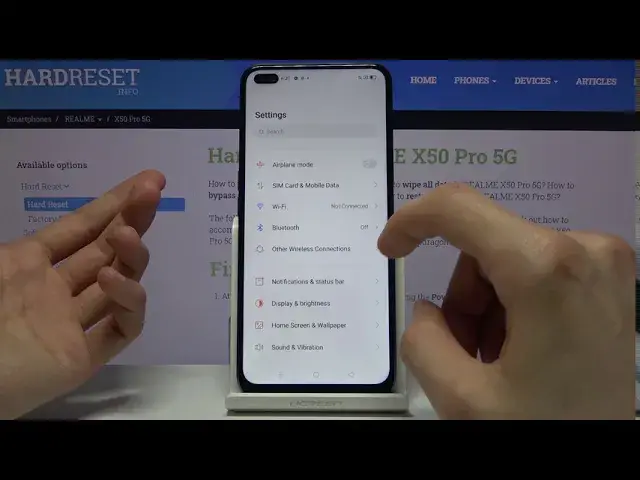0:00
Welcome, Efrem is here with Realme X50 Pro and today I'll show you how to capture a screenshot
0:11
on this device. Now there is couple different ways you can do it and it's completely up to you whichever
0:17
one feels more comfortable to you. I'm just gonna show you all of them
0:22
So number one you wanna open up the content that you wish to capture, which I'm gonna
0:25
start with the home screen. And the first way would be to hold the power key and volume down
0:31
This will capture a screenshot. And the second way, I'm gonna actually open up settings for this, the future ones
0:40
So the second way, it does the same thing as the power key and volume down, I just say
0:46
I would say simpler way, three fingers on the screen, swipe down and there is the screenshot
0:51
You can do that anywhere on the phone. And moving on to the little bit more complicated ones, all will include three fingers
1:01
So number one, you wanna hold three fingers on the screen. You can see that it kind of greyed out
1:06
From here I can drag it down, let go. You can see there are still grey areas that are blurry and then one that is focused, that's
1:14
what you would capture. You can grab by the bars and resize it, that's how I really like, to capture a specific
1:20
for instance, part of the display, like so. And from here tap on save
1:26
And the last way to do it is a scrollable screenshot which will allow you to, for instance
1:32
not only capture what you can see on the screen but everything below that as well
1:36
Now how much of it you capture is completely up to you. So let me just grab the phone because it's easier
1:42
Again three fingers, same premise, it gets greyed out and you can select it and you wanna
1:48
scroll all the way down. And you can see that it stops right here
1:54
So right now I would capture it up to this point, the location, from all the way to the
1:59
top but if I wanted to I could scroll further, for instance, to the battery
2:05
It also tells me the size of the screenshot that will be captured
2:10
Tap on done and it automatically gets saved as you can see
2:14
And that is the entire screenshot that will be saved. And now all those screenshots can be found in the photo gallery
2:20
As you can see I already did this before so there's two of them
2:24
But these are the ones that I have captured right now. So there's the normal one, there's the setting page through a three finger swipe, then there's
2:33
a three finger hold with a crop option and scrollable ones. Now these ones are actually the first ones so let's go further
2:41
So those are the ones that I have captured as you can now see
2:48
And that is all the ways you can capture a screenshot on this device. So if you found this video helpful don't forget to hit like, subscribe and thanks for watching