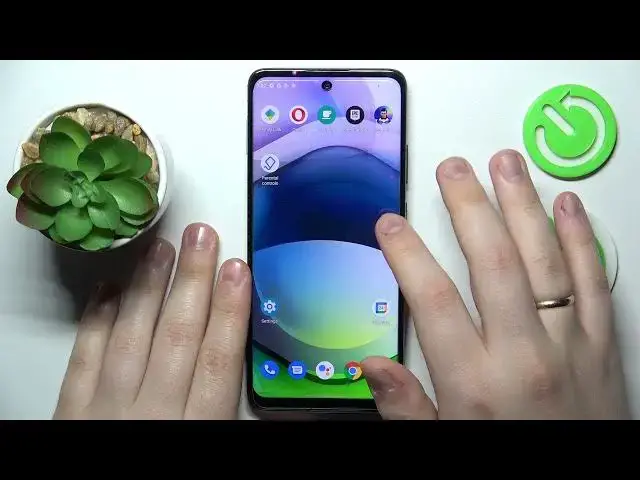0:00
This is Motorola One 5G ACE and today I would like to demonstrate that you can bypass parental controls on this device
0:13
So to begin with, I will have to say that in order for this method to work, you will have to know the password to the child's Google account
0:20
So with this out of the way, let me first and foremost show that my parental controls are indeed active
0:29
As you can see, they are. So from here, enter the Google category of settings, then tap at the Manage Your Google Account button
0:37
At the following page that gets automatically opened, go for Data & Privacy section, scroll it all the way down and then tap at the Delete Your Google Account
0:47
Not be afraid, after we will switch off parental controls, we will also restore the Google account
0:54
So you will not lose it in any scenario, so no worries
0:58
First of all, let me quickly enter the password to the child's Google account
1:08
Then at the following page, check the two boxes at the bottom, then tap at the Delete Account option or button
1:18
And from here, there are two kinds of messages that you might get
1:23
The system can either provide you with the Something Went Wrong, as it is in my case, or Google will tell you that the account deletion has been successfully performed
1:33
Both are fine. Both tell us that we did everything right. So from here, let me quickly show you that my parental controls were disabled
1:42
As you can see, no account is added or linked. And if I open up parental controls, there are none
1:50
So, next move is to restore the Google account. Obviously, it's a very simple thing to do
1:58
Also, you just need to use it to log into the Play Store, for example. So in here, I will enter my credentials and obviously start with email address
2:12
If everything has been done correctly, you should get this account was recently deleted and may be recoverable message
2:21
Then enter the password one last time. Or not actually, it might not be one last time, but nevertheless
2:30
So enter the password, click Next. And in most occasions, you will get the Something Went Wrong message
2:40
At this stage, we have already successfully restored the Google account, or recovered the Google account
2:48
But in order to prove that to you, I will still log into the Play Store
2:58
As you can see, the account is existent. So let me finalize the signing in
3:11
So here we have some default Google login stuff. Just accept, agree on everything as you would normally do
3:20
And here we have it. Alrighty, so that would be it for this video guys
3:26
Thanks for watching, thanks for your attention and bye bye