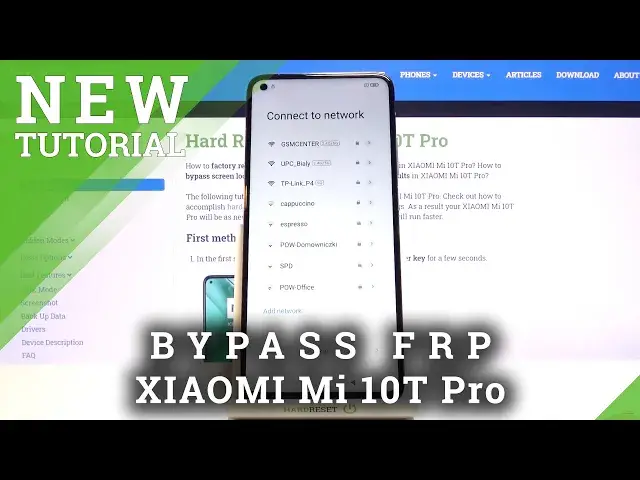0:00
Welcome, in front of me is a Xiaomi Mi 10T Pro and today I'll show you how to bypass
0:12
the Google verification. Now obviously you can see that the phone in front of me is locked and to begin the process
0:19
all we really need to do is go back to our Wi-Fi connection and simply disconnect from Wi-Fi
0:27
So there we go, there's the connect to network. If you're already connected to your Wi-Fi then tap on the Wi-Fi that you're connected
0:35
to, scroll down and forget network. And if you're not connected to any Wi-Fi simply choose skip
0:43
From here you want to progress through the setup as you did before
0:48
With the key difference right now that it will at the moment skip the Google verification
0:54
screen until you get to the end and tell you to go back and basically reconnect
0:59
But what we can do right here is set a password. So let's do that, I'm gonna set only screen lock
1:07
Now before I had an option of unlocking the device using a pattern as well as the Google
1:12
account so I'm gonna go with something else like a PIN. So from here let's wait for it, got it, there we go and now we can set our PIN
1:23
So you can set whatever PIN you like, I'm gonna just go with a simple 1234
1:31
Then let's verify it, 1234 and now it's set. So once you set up the screen lock go back to Wi-Fi again and now connect to your network
1:42
once more. So I'm gonna choose my network and put in a password
1:47
There we go and from here let's progress further
2:01
And again we should be blocked by Google to verify but you can see that we can now unlock
2:07
it using the PIN that we have set. So 1234, next and there we go, the device is basically now unlocked
2:19
Now I would still advise you to finish up this setup and perform a reset of the device
2:24
through settings which I'm gonna show you briefly once I'm done with the setup
2:29
That is strictly to just get rid of any kind of leftovers from the previous account just
2:34
to be fully sure that everything from the account that was blocking us is removed
2:43
There we go, so from here what you want to do is simply go to the settings, scroll down
2:50
to additional settings and then, where is the, oh it looks like it's not in here, I
2:57
think it's in about phone. Yep, there it is, so about phone, factory reset and then erase all data
3:06
Now again confirm that PIN that you have set, 1234, let's wait 20 seconds, so 10, right
3:15
here on the message that tells us that it will remove basically everything, nothing
3:19
is really on the phone so it doesn't really matter. And tap on next and again wait 10 additional seconds and there we go
3:33
So once you confirm it, it will start resetting the device. Now this will take about a minute or so and once it's finished we'll be then back in
3:39
the setup screen. So I'll be back once the reset has completed
3:53
Ok, so as you can see the process is now finished so let's go to the setup
3:59
Now this time around I'm going to go through it fairly quickly, skipping majority of the things that I can, but at this point you can set up your device as however you like and
4:08
everything will work just fine. The only reason why I'm skipping it is just to save on time
4:22
And there we go, as you can see it's now finished, there's no need to verify anything
4:36
at this point and the device like I said is fully unlocked
4:39
So if you found this video helpful don't forget to hit like, subscribe and thanks for watching