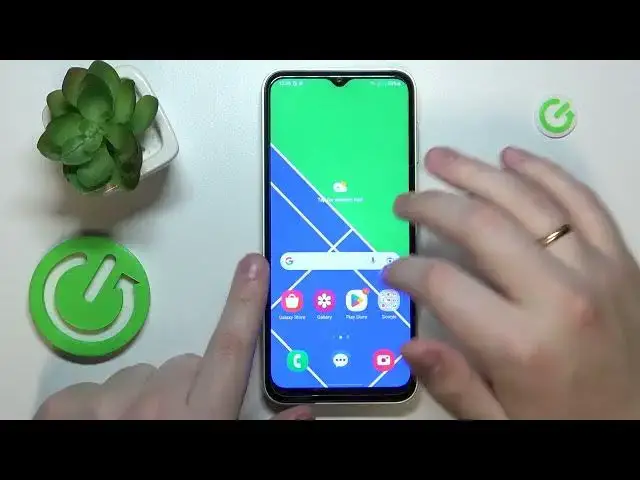0:00
This is Samsung Galaxy M04 and today I would like to demonstrate that you can bypass parental controls on this device
0:13
So, first of all, as you can see, my parental controls are indeed enabled and they are working just fine
0:19
So from here, in order to turn them off, you will need to launch the General Settings app
0:25
Then, among the categories, you will need to find and enter the Google
0:29
Then tap at the Manage your Google Account button over here. Then open the Data and Privacy page
0:39
In here, scroll down and opt for Delete your Google Account option
0:48
In order for us to continue, we will need to type in or enter the password
0:55
So, let me do exactly that. Then hit the Next button. At the following page, check those two boxes
1:05
Tap at the Delete Account button to your bottom right. And well, at this point, the parental controls were successfully turned off or switched off or deactivated
1:15
So, let me quickly show that to you. So, if I will open the Google category of settings, not only there will be no Google account linked, but also no parental controls active whatsoever
1:28
At this point, the only thing that I need to do, that is left, is to recover the Google account that I have just removed or deleted from existence
1:39
Well, actually, deactivated for... I mean, temporarily deactivated. In order to do that, just sign in to any Google app with it
1:50
In my case, I'm usually using the Play Store, so why not
2:03
This is the message that you should get while doing that. So, follow this message by entering your Google account password
2:18
Usually, most times or in most cases, you will get the following Something Went Wrong message. That's completely fine
2:26
Just re-enter your Google account credentials, thus email and password. And usually, the second time around, it lets you to proceed, it lets you to go through, which is completely true in my case
2:46
So, simply finish the login or sign in and your account is restored
2:51
The parental controls were deactivated, so great success already. So, that would be it for this video, guys. Thanks for watching and bye-bye